Image de Code QR
Sélectionnez Votre Code QR
Générateur de Codes QR d'Image
Nom du Code QR
Aperçu
Image en code QR
Partagez votre image plus intelligemment sans perdre en qualité ! Avec QRCodeChamp, vous pouvez créer un Code QR d’image gratuitement en quelques minutes. Il offre des options de personnalisation avancées, ce qui en fait une stratégie idéale pour le marketing et le partage de l’image dans le format que vous souhaitez.
Qu’est-ce qu’un code QR d’image ?
Un code QR d’image est un code scannable qui conduit directement l’utilisateur vers une image spécifique. Lorsqu’une personne le scanne, l’image s’ouvre instantanément en haute qualité. C’est la manière la plus intelligente de partager des affiches, des dépliants, des photos personnelles ou professionnelles, des menus, des certificats, des invitations à des événements ou des photos de produits.
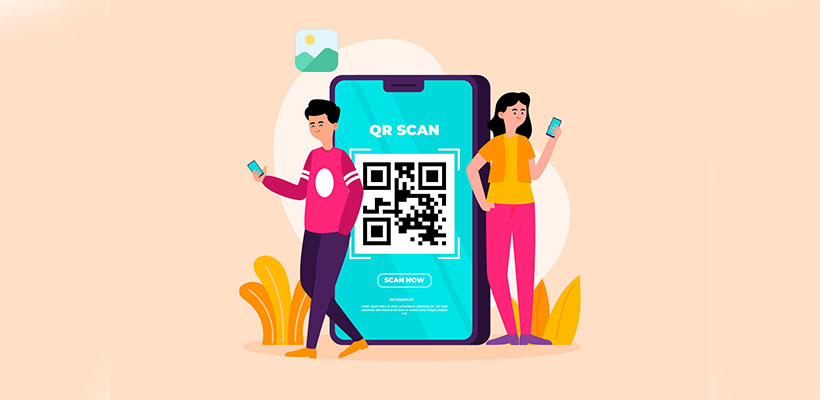
Comment créer une image en code QR à l’aide du générateur de code QR d’image (étape par étape) ?
Créer une image pour un code QR est un jeu d’enfant avec QRCodeChamp Aucune connaissance technique n’est requise ; il vous suffit de suivre les étapes simples ci-dessous.
Étape 1 : Visitez QRCodeChamp et allez dans le code QR d’image
Ouvrez notre éditeur QRCodeChamp et sélectionnez l’option Code QR d’image pour commencer à créer votre code QR basé sur une image.
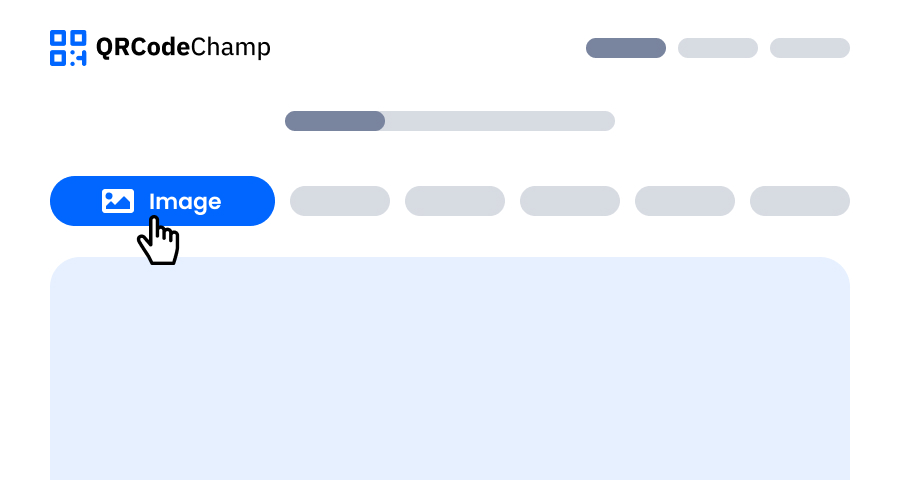
Étape 2 : Téléchargez votre fichier image pour le code QR
Saisissez maintenant un nom pour le code QR, ce qui est totalement facultatif, afin de garder vos codes QR organisés. Ensuite, téléversez votre image en cliquant sur la zone de téléchargement ou en glissant-déposant votre fichier. La taille maximale autorisée est de 30 Mo. Une fois le téléchargement terminé, l’image sera directement liée à un code QR.
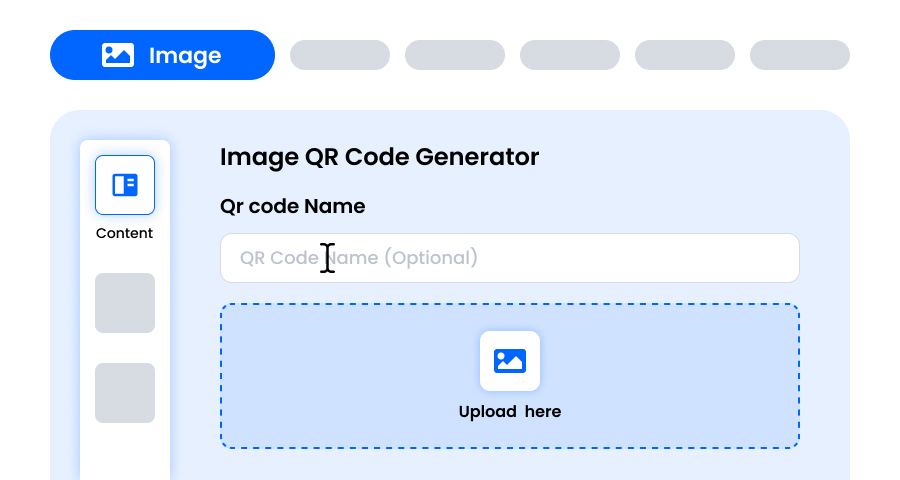
Étape 3 : Choisissez un modèle pour le code QR d’image selon votre style et votre objectif
Une fois votre code QR d’image dynamique généré, allez dans la section de personnalisation et parcourez les modèles préconçus. Sélectionnez celui qui reflète l’objectif de votre campagne d’image — que ce soit pour le marketing, les événements, les promotions ou le branding personnel. Le bon modèle donne instantanément à votre code QR d’image un aspect professionnel et attrayant.
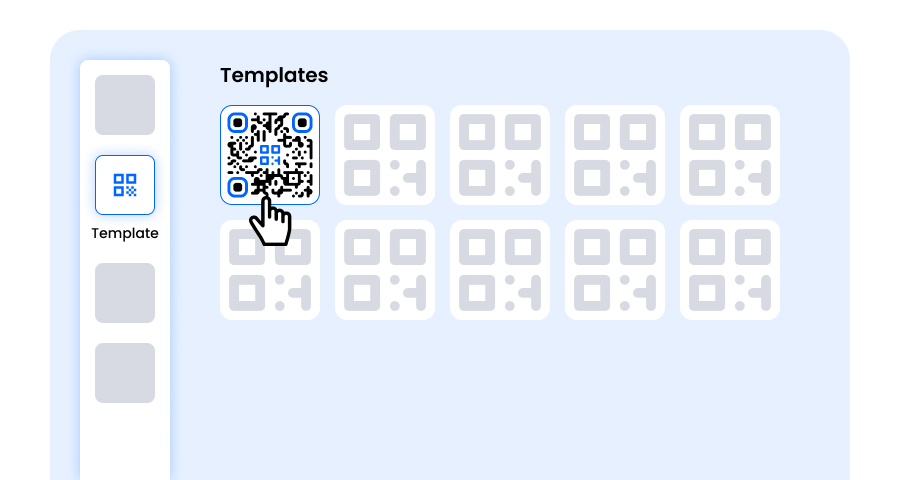
Étape 4 : Sélectionnez la forme pour créer un design unique de code QR d’image
Faites ressortir votre code QR d’image en expérimentant différentes formes pour les points et les coins. Vous pouvez choisir des bords arrondis pour un look moderne, des coins pointus pour une apparence technologique élégante ou des styles créatifs adaptés à votre public. La forme choisie peut ajouter une touche de marque subtile mais puissante à votre code QR d’image.
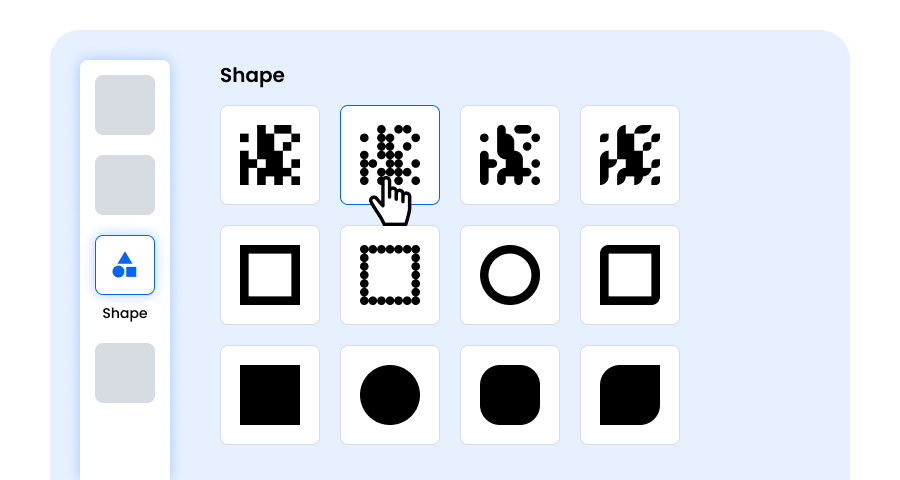
Étape 5 : Choisissez les couleurs pour faire ressortir votre code QR d’image
Personnalisez les couleurs de votre code QR d’image pour correspondre à la palette de votre marque, au thème de votre campagne ou à votre style personnel. Vous pouvez opter pour des couleurs unies pour un look épuré, des dégradés pour une touche moderne ou des nuances spécifiques à la marque pour renforcer la reconnaissance. Assurez-vous simplement que le contraste reste suffisamment élevé pour un balayage facile.
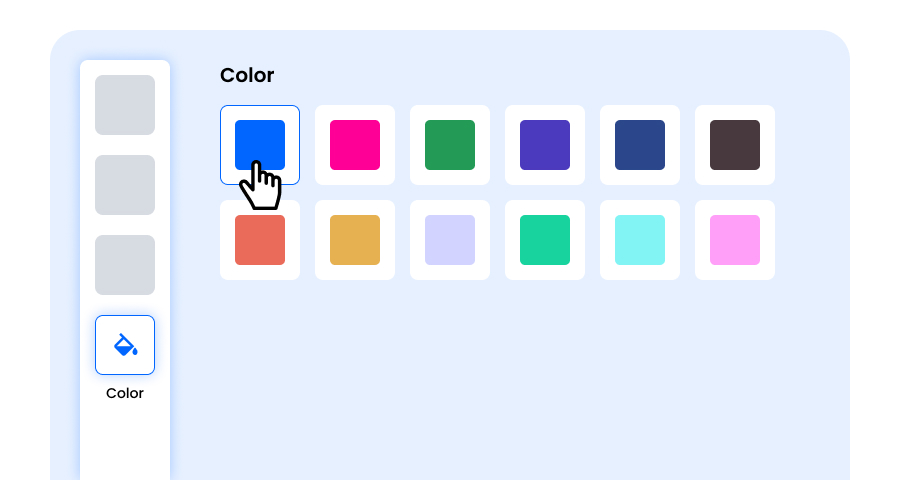
Étape 6 : Sélectionnez ou ajoutez un logo à votre code QR d’image pour l’aligner sur votre marque
Améliorez votre code QR d’image en insérant le logo de votre entreprise, l’icône du produit ou un visuel de campagne au centre. Un logo rend le code QR d’image plus attrayant visuellement, renforce la reconnaissance de la marque et instaure la confiance des utilisateurs. Assurez-vous que le logo est clair et ne bloque pas les zones scannables du code.
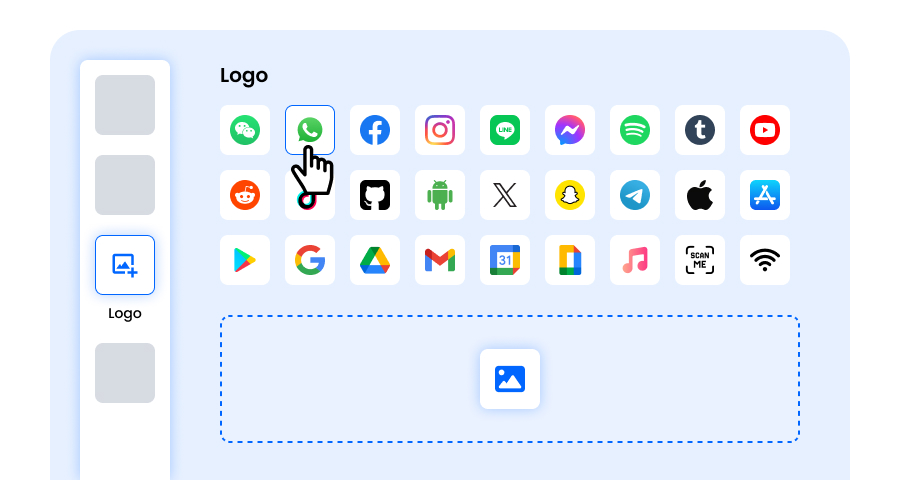
Étape 7 : Choisissez le cadre pour votre code QR d’image selon vos préférences
Donnez une touche finale à votre code QR d’image en ajoutant un cadre. Les cadres peuvent mettre en valeur le code QR et même inclure de courts textes d’appel à l’action, tels que « Scannez-moi » ou « Visitez maintenant », pour encourager davantage de scans. Choisissez un style et une combinaison de couleurs qui complètent votre marque et se démarquent partout où vous affichez le code QR d’image.
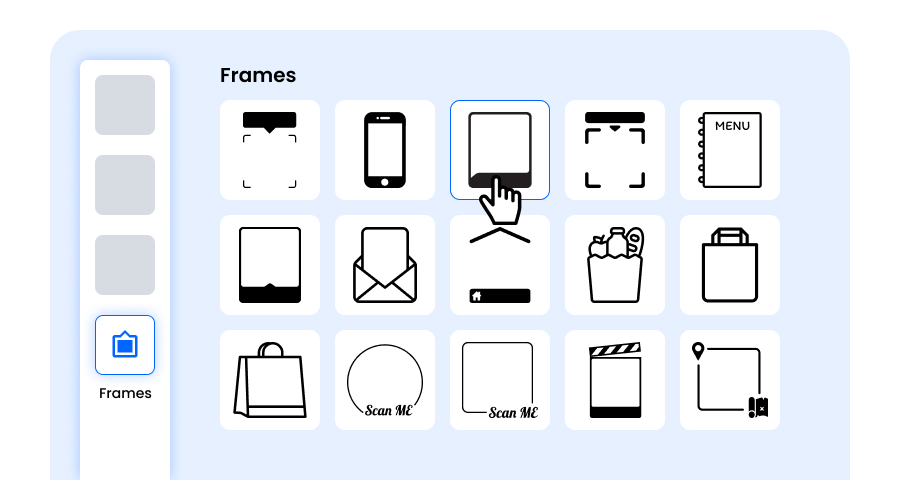
Étape 8 : Ajustez le niveau de correction d’erreurs du code QR d’image pour une fiabilité de scan maximale
Ajustez le niveau de correction d’erreurs de votre code QR d’image pour déterminer dans quelle mesure il reste scannable si une partie est endommagée, floue ou couverte (par exemple par un logo).
- L (7 %) – Aspect moins chargé, adapté aux conceptions simples sans logo.
- M (15 %) – Motif équilibré pour un usage général.
- Q (25 %) – Résistant aux dommages de manière optimale ; fonctionne bien avec de petits logos.
- H (30 %) – Résistance maximale aux dommages ; idéal pour les grands logos ou les environnements d’affichage à haut risque.
Choisir le bon niveau d’erreur garantit que votre code QR d’image reste scannable tout en paraissant propre et professionnel.
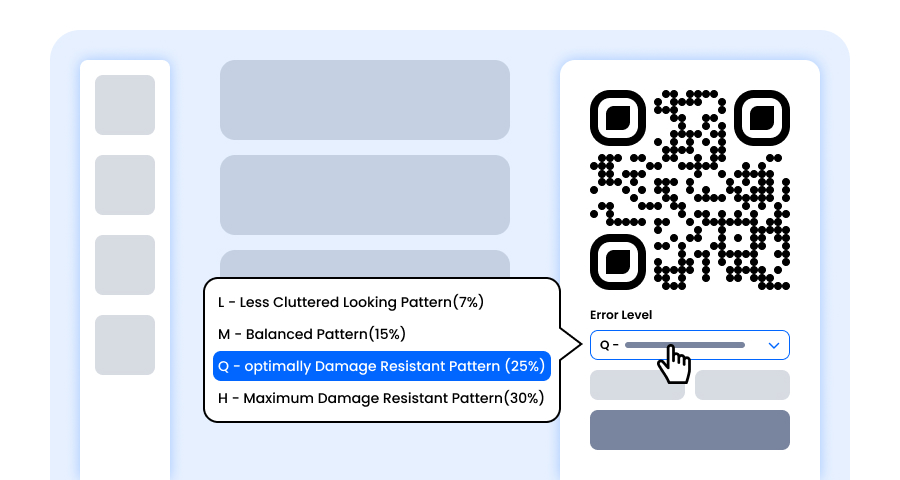
Étape 9 : Sélectionnez le format et la taille du code QR d’image selon vos besoins
Format - Choisissez le format de fichier — PNG pour la plupart des utilisations, JPG pour le web ou SVG pour une impression évolutive. Vous pouvez ainsi sélectionner selon l’endroit où vous utiliserez le code QR d’image — écrans numériques, supports imprimés ou les deux.
Taille - Sélectionnez la taille en fonction de vos besoins : plus petite pour les cartes de visite ou l’utilisation numérique, plus grande pour les affiches et bannières. Cela garantit que votre code QR d’image reste net et scannable partout.
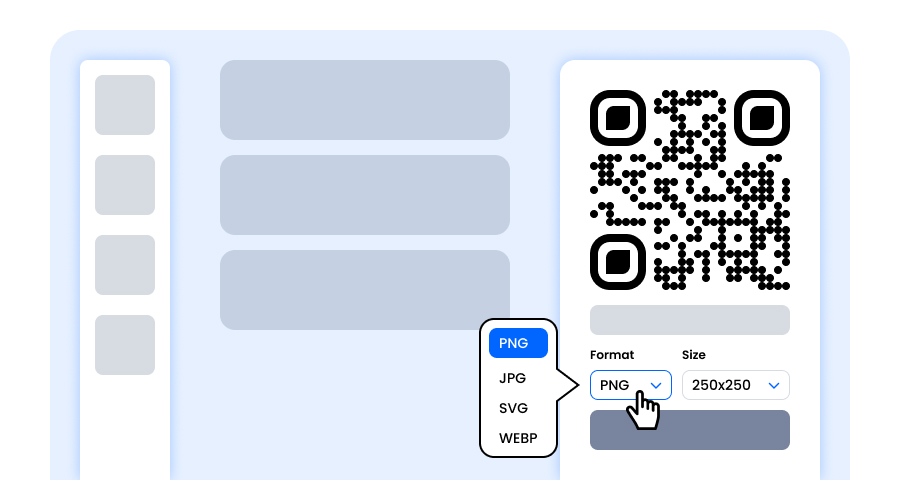
Étape 10 : Téléchargez votre code QR d’image personnalisé
Une fois la personnalisation de votre code QR d’image terminée, cliquez sur le bouton Télécharger. Enregistrez-le dans le format et la taille choisis pour qu’il soit prêt à être imprimé, partagé en ligne ou intégré dans vos supports marketing.
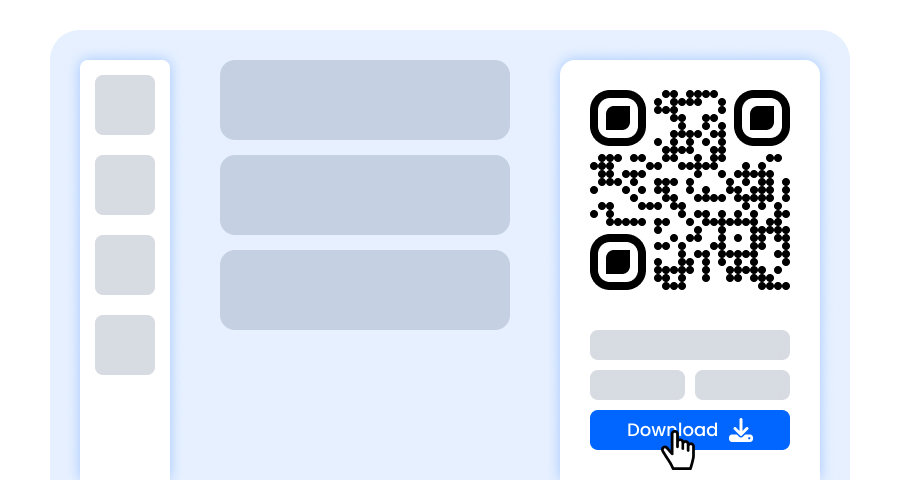
N’oubliez pas qu’il s’agit d’un code QR statique qui sera désactivé après 30 jours. Essayez notre Photo en code QR !
Quelles informations puis-je afficher sur une image de code QR ?
Vous pouvez afficher les informations ci-dessous sur une image de code QR :
- L’image elle-même jusqu’à 30 Mo
- Nom du code QR (facultatif)
- Logo de la marque
Quels sont les avantages d’utiliser un code QR photo ?
Le code QR d’image offre plusieurs avantages remarquables, tels que :
- Partage rapide d’images
- Aucune perte de qualité
- Facile à scanner et à visualiser
- Parfait pour une utilisation imprimée ou numérique
- Vous pouvez personnaliser l’apparence du code QR
- Aide au marketing et aux promotions
Explorer Plus de Générateurs de Codes QR
Code QR d'URL
Code QR de vCard
Texte en Code QR
Code QR de Wi-Fi
Code QR d'E-mail
Code QR de Numéro de Téléphone
Code QR de Message
Code QR de Médias Sociaux
Code QR de YouTube
Code QR de Spotify
Code QR d'Avis Google
Code QR de Formulaire Google
Code QR de WhatsApp
Code QR de Snapchat
Code QR de Facebook
Code QR d'Instagram
Code QR de TikTok
Code QR de LinkedIn
Vidéo en Code QR
PDF en Code QR
Foire Aux Questions (FAQ)
Mon Code QR pour l'Image Expirera-t-il ?
Oui, notre Code QR Image est accessible pendant 15 jours, après quoi le lien expirera de lui-même.
Puis-je Personnaliser Mon Code QR Photo ?
Oui, notre générateur de Code QR Image peut adapter la couleur, la forme, le cadre et le modèle de l'image du Code QR. De plus, vous pouvez ajouter le logo de votre marque et sélectionner l'icône parmi les options proposées.
Dois-je créer un code QR statique ou dynamique à partir d'une photo ?
Cela dépend de vos exigences. Si vous souhaitez créer un Code QR à usage unique, vous n'avez pas besoin de changer l'image. Vous pouvez choisir un Code QR statique; il est gratuit. Cependant, si vous souhaitez modifier ultérieurement l'Image contenue dans le Code QR et suivre combien de personnes le scannent, alors un Code QR dynamique est fait pour vous.
Quels Formats de Fichier Image Sont Pris en Charge par le Générateur d'Image en Code QR de QRCodeChamp ?
QRCodeChamp vous permet de télécharger une Image de Code QR dans différents formats tels que PNG, JPG, SVG et WEBP. Vous pouvez sélectionner n'importe quel format selon votre préférence.