Code QR de Wi-Fi
Sélectionnez Votre Code QR
Générateur de Codes QR de Wi-Fi
Nom du Code QR
Aperçu
Générateur de Code QR pour WiFi
Mon grand-père ne savait pas comment se connecter à un réseau WiFi sans mon aide, mes amis criaient toujours pour avoir les mots de passe. Ma vie était un enfer quand il s'agissait des mots de passe WiFi. Mais maintenant, les rôles sont inversés. Grâce à QRCodeChamp. J'ai un générateur de Code QR WiFi qui peut convertir mon WiFi en un Code QR. Avez-vous essayé cela ?
Qu'est-ce qu'un Code QR WiFi ?
Code QR Wi-Fi est le moyen le plus intelligent de connecter n'importe quel appareil à un réseau WiFi. Il vous suffit d'utiliser n'importe quel appareil ou smartphone pour scanner le Code QR. Grâce à cette fonctionnalité, la tâche fastidieuse de demander le mot de passe et de perturber tout l'écosystème en criant « MOT DE PASSE » est éliminée.

Comment créer un Code QR WiFi ?
Créer un code WiFi pourrait sembler nécessiter l'appel d'un programmeur. Mais c'est aussi simple et pratique que de demander à votre ami la clé du réseau wifi.
Étape 1 : Visitez QRCodeChamp et allez au Code QR Wi-Fi
Ouvrez notre éditeur QRCodeChamp et sélectionnez l'option Code QR Wi-Fi pour commencer à créer votre code QR basé sur le Wi-Fi.
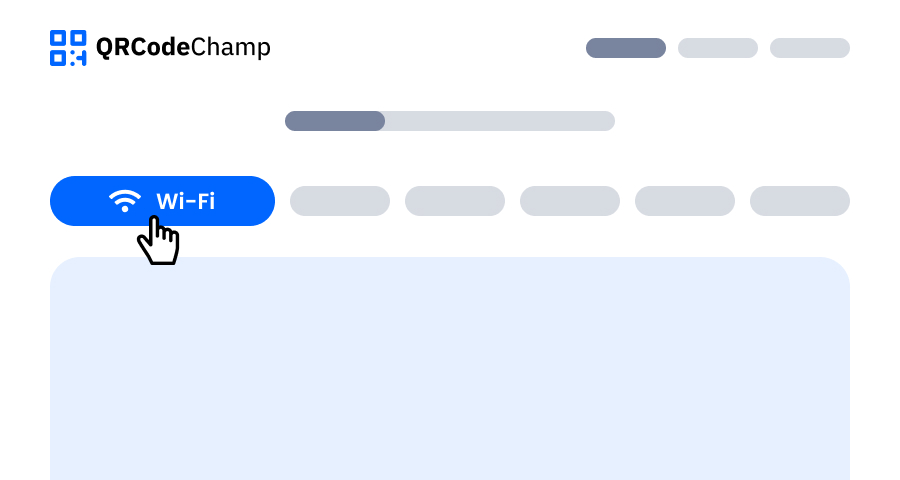
Étape 2 : Entrez les Détails de Votre Réseau Wi-Fi
Dans le champ de saisie, entrez le nom de votre Code QR Wi-Fi (facultatif), le nom SSID du Wi-Fi, la clé de chiffrement et, à la fin, le mot de passe du Wi-Fi. Et vous pouvez passer à l'étape suivante pour peaufiner votre code QR Wi-Fi et le rendre attrayant.
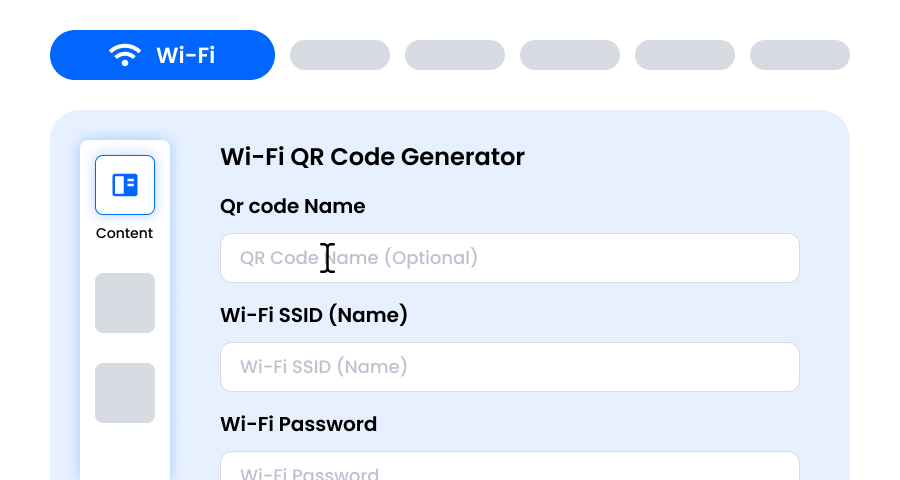
Étape 3 : Choisissez un Modèle pour le Code QR Wi-Fi pour Correspondre à Votre Style et à Votre Objectif
Une fois votre code QR Wi-Fi dynamique généré, dirigez-vous vers la section de personnalisation et parcourez les modèles prédéfinis. Sélectionnez-en un qui reflète l'objectif de votre campagne Wi-Fi, qu'il s'agisse de marketing, d'événements, de promotions ou de marque personnelle. Le bon modèle donne instantanément à votre code QR Wi-Fi un aspect professionnel et accrocheur.
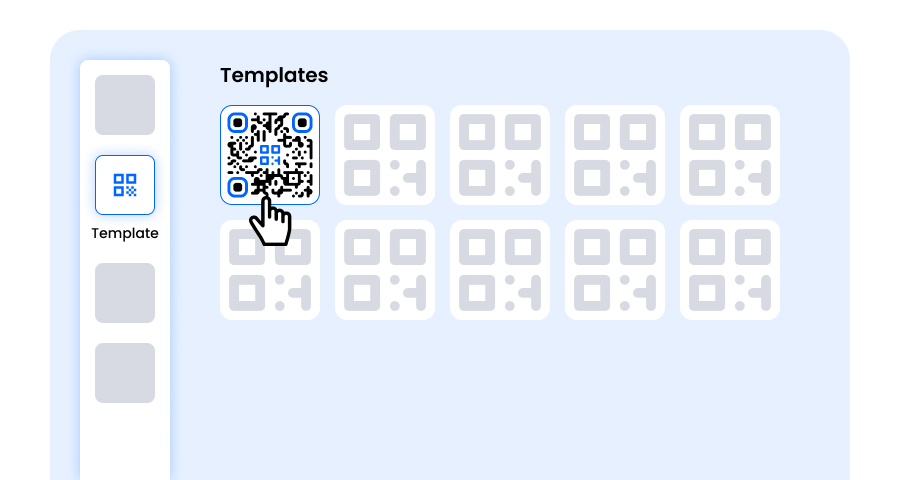
Étape 4 : Sélectionnez la Forme pour Créer un Design de Code QR Wi-Fi Unique
Faites ressortir votre code QR Wi-Fi en expérimentant différentes formes pour les points et les coins. Vous pouvez choisir des bords arrondis pour une sensation moderne, des coins vifs pour une ambiance élégante et technologique, ou des styles créatifs pour correspondre aux préférences de votre public. La forme que vous choisissez peut ajouter une touche de marque subtile mais puissante à votre Code QR Wi-Fi.
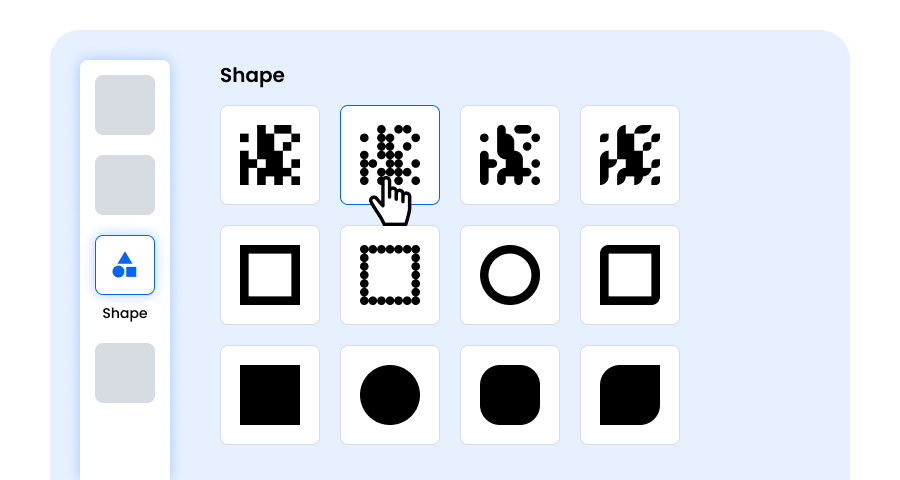
Étape 5 : Choisissez des Couleurs pour Faire Ressortir Votre Code QR Wi-Fi
Personnalisez les couleurs de votre code QR Wi-Fi pour qu'elles correspondent à la palette de votre marque, au thème de la campagne ou à votre style personnel. Vous pouvez opter pour des couleurs unies pour un aspect net, des dégradés pour une touche moderne, ou des nuances spécifiques à la marque pour renforcer la reconnaissance. Assurez-vous simplement que le contraste reste suffisamment élevé pour un balayage facile.
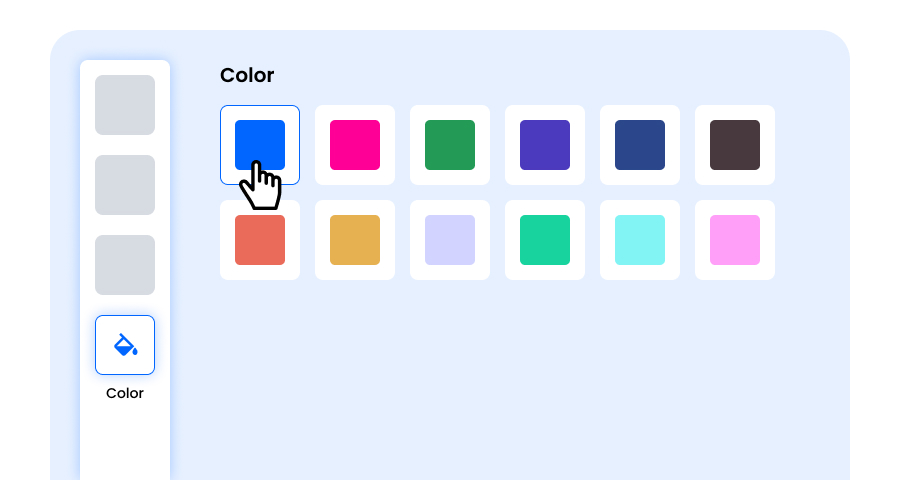
Étape 6 : Sélectionnez/ajoutez un Logo à Votre Code QR Wi-Fi pour l'Aligner avec Votre Marque
Améliorez votre code QR Wi-Fi en insérant le logo de votre entreprise, l'icône de votre produit ou le graphique de votre campagne au centre. Un logo rend non seulement le code QR Wi-Fi visuellement attrayant, mais renforce également la reconnaissance de la marque et établit la confiance avec les utilisateurs qui le scannent. Assurez-vous que le logo est clair et n'obstrue pas les zones de balayage du code QR.
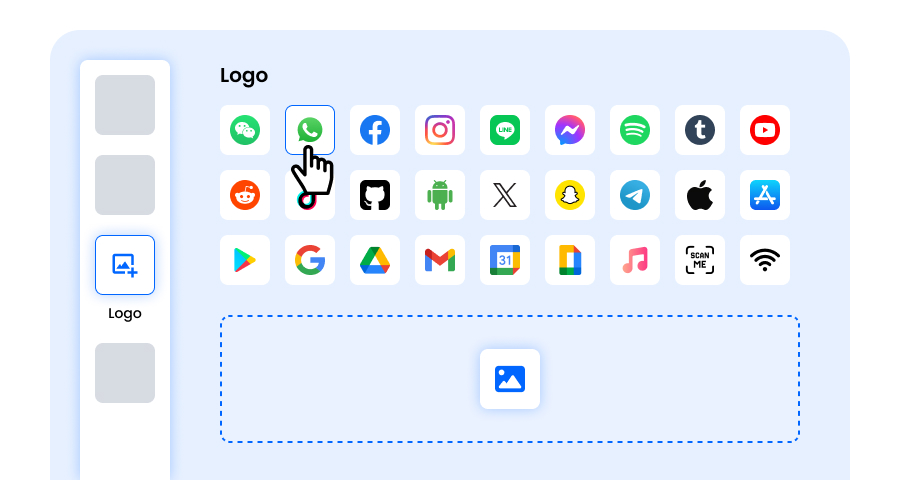
Étape 7 : Choisissez le Cadre pour Votre QR Wi-Fi Selon Votre Choix
Donnez une touche finale à votre code QR Wi-Fi en ajoutant un cadre. Les cadres peuvent mettre en évidence le code QR et même inclure de courts textes d'appel à l'action, tels que « Scannez-moi » ou « Visitez maintenant », encourageant davantage de balayages. Sélectionnez un style et une combinaison de couleurs qui complètent votre marque et se démarquent partout où vous affichez le code QR Wi-Fi.
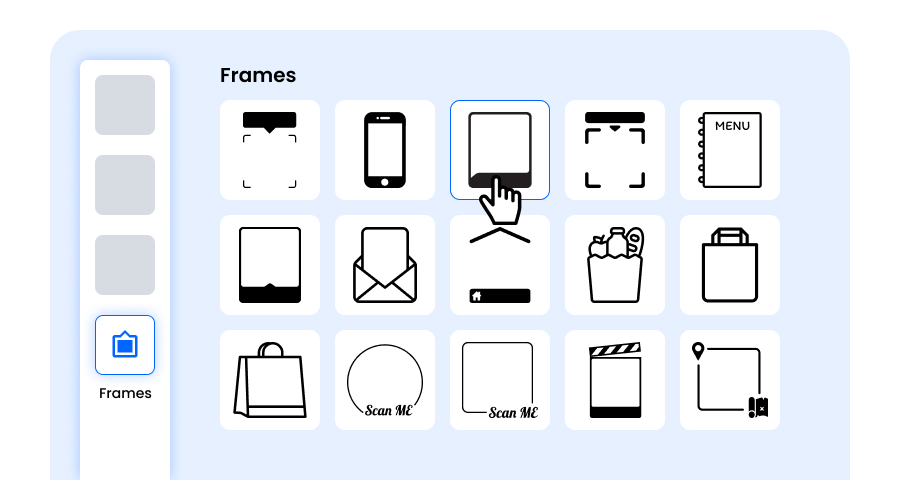
Étape 8 : Ajustez le Niveau de Correction d'Erreur du Code QR Wi-Fi pour une Fiabilité de Balayage Maximale
Ajustez le niveau de correction d'erreur de votre code QR Wi-Fi pour contrôler dans quelle mesure il peut encore être scanné si une partie est endommagée, floue ou couverte (par exemple, par un logo).
- L (7%) – Aspect moins encombré, adapté aux designs simples sans logo.
- M (15%) – Motif équilibré pour une utilisation générale.
- Q (25%) – Résistant aux dommages de manière optimale ; fonctionne bien avec les petits logos.
- H (30%) – Résistance maximale aux dommages ; idéal pour les logos plus grands ou les environnements d'affichage à haut risque.
Choisir le bon niveau d'erreur garantit que votre code QR Wi-Fi reste scannable tout en ayant l'air propre et professionnel
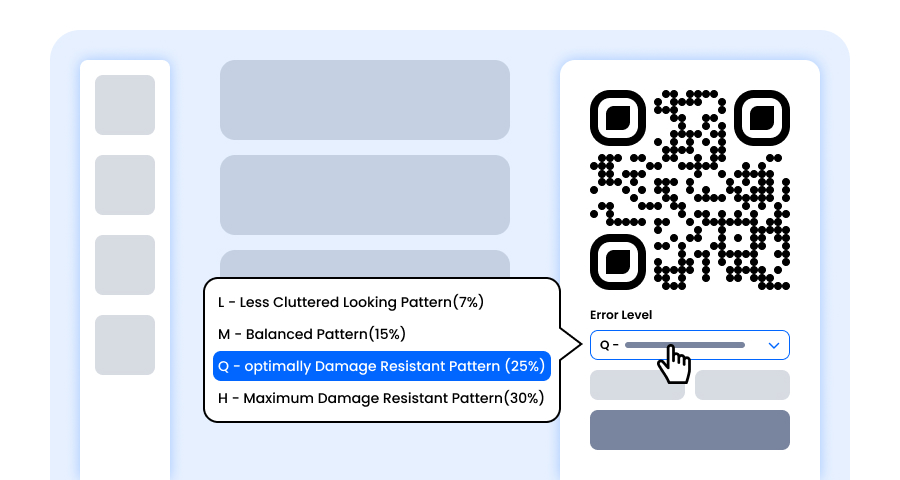
Étape 9 : Sélectionnez le Format et la Taille du Code QR Wi-Fi Selon Votre Exigence
Format - Choisissez le format de fichier : PNG pour la plupart des utilisations, JPG pour le web, ou SVG pour l'impression évolutive. Vous pouvez ainsi sélectionner en fonction de l'endroit où vous utiliserez le code QR Wi-Fi : écrans numériques, supports imprimés, ou les deux.
Taille - Sélectionnez la taille pour répondre à vos besoins : plus petite pour les cartes de visite ou l'utilisation numérique, plus grande pour les affiches et les bannières. Cela garantit que votre code QR Wi-Fi reste net et scannable partout.
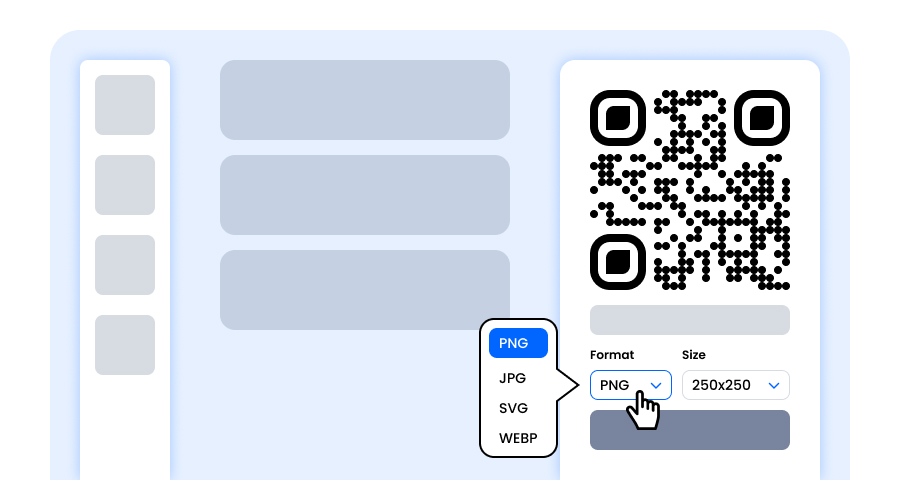
Étape 10 : Téléchargez Votre Code QR Wi-Fi Personnalisé
Une fois que vous avez terminé de personnaliser votre code QR Wi-Fi, cliquez sur le bouton Télécharger. Enregistrez-le dans le format et la taille choisis afin qu'il soit prêt à être imprimé, partagé en ligne ou intégré dans vos supports marketing.
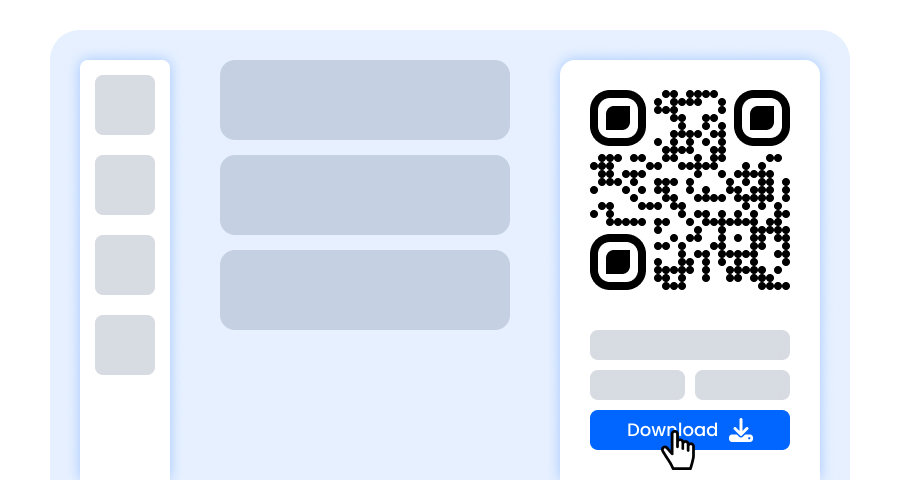
Quelles informations sont stockées dans un Code QR WiFi ?
Un code QR pour WiFi stocke toutes les données de base communes nécessaires normalement pour que quelqu'un se connecte au réseau via la méthode traditionnelle.
Ce sont le nom du WiFi, le type de sécurité que possède un WiFi, tel que WPA, WPA2, 2A, 2etc. De plus, le mot de passe WiFi qui se connecte à votre réseau Wi-Fi pour l'authentification.
Quels sont les avantages de partager mon WiFi avec un Code QR ?
Il y a de nombreux avantages à partager le WiFi via un Code QR, tels que
- Il donne un accès facile et instantané à toute personne.
- Très pratique pour tous les utilisateurs de connecter leurs appareils sans beaucoup d'aide extérieure.
- C'est aussi sûr, car avec un code QR, aucune tierce personne ne peut voir ou entendre le mot de passe.
- Ne nécessite aucune connaissance technique.
- Évite la confusion concernant les noms de réseau et les fautes de frappe de mots de passe.
- Avec un code QR, tous les appareils de différents modèles et entreprises peuvent être connectés au réseau WiFi.
- Le plus important, c'est que ça fait gagner du temps.
- Il a également l'air moderne et de haute technologie lorsqu'un code QR est facilement affiché dans la pièce pour que les gens accèdent au WiFi.
Pourquoi ai-je besoin d'un Générateur de Code QR WiFi ?
Un générateur de Code WiFi est comme la sauce à pizza. Vous pensez qu'une sauce normale fonctionnerait jusqu'à ce que vous essayiez la pizza avec de la sauce à pizza. Un générateur de Code QR WiFi vous aide non seulement à télécharger et à créer gratuitement votre code QR personnalisé, mais offre également de la flexibilité en termes de fonctionnalités qu'il propose.
Personnaliser selon vos besoins, concevoir un code QR d'apparence normale en quelque chose de visuellement attrayant. Mais la partie la plus importante est qu'aucun mot de passe ou code de chiffrement n'est enregistré, il n'y a donc pas de piratage.
Explorer Plus de Générateurs de Codes QR
Code QR d'URL
Code QR de vCard
Texte en Code QR
Code QR d'E-mail
Code QR de Numéro de Téléphone
Code QR de Message
Code QR de Médias Sociaux
Code QR de YouTube
Code QR de Spotify
Code QR d'Avis Google
Code QR de Formulaire Google
Code QR de WhatsApp
Code QR de Snapchat
Code QR de Facebook
Code QR d'Instagram
Code QR de TikTok
Code QR de LinkedIn
Vidéo en Code QR
PDF en Code QR
Code QR d'Image
Foire Aux Questions (FAQ)
Devrais-je Créer un Code QR Statique ou Dynamique pour le WiFi ?
Le choix dépend de l'objectif. Si vous le créez pour la maison ou pour un Wi-fi fixe, un Code QR statique est une excellente option. Cependant, à des fins commerciales ou d'utilisation publique, vous pouvez choisir un dynamique car il permet des options de suivi ou d'édition.
Les Codes QR pour le WiFi Expirent-ils ?
Non, surtout pas le Code WiFi Statique. Mais cela peut changer si vous modifiez les paramètres clés, tels que le type de réseau, etc.
Le Générateur de Code QR WiFi de QRCodeChamp est-il Compatible avec les Appareils iOS et Android ?
Oui, le générateur de Code QR Wifi de QRCodeChamp est compatible avec les appareils iOS et Android. Aucune installation de logiciel ni application tierce n'est requise pour générer un Code QR. C'est un générateur de Code QR Wifi qui fonctionne sans frais et est très fiable. De plus, il est doté de fonctionnalités personnalisées qui vous aident à faire bonne impression.
Mon Réseau WiFi est Caché — Puis-je Toujours Créer un Code QR ?
Oui, ce n'est pas un problème. La seule chose qu'une personne doit inclure est un paramètre supplémentaire qui indique que le SSID ne doit pas être diffusé.
Mon Téléphone Peut-il Rejoindre un Réseau WiFi avec un Code QR ?
Oui, tout smartphone ou appareil peut se connecter à un réseau wifi en utilisant un Code QR WiFi.
Puis-je Utiliser le Générateur de Code QR Gratuitement pour les Codes QR WiFi ?
Oui, vous pouvez créer un Code QR Wifi gratuit en utilisant le générateur QR de QRCodeChamp, qui est non seulement gratuit, mais aussi compatible avec tous les appareils.
Est-il Sûr de Partager un Code QR WiFi avec les Utilisateurs ?
Oui, il est sûr de partager un Code QR WiFi avec d'autres utilisateurs, surtout lorsqu'il est conçu par des générateurs de Code QR authentiques, car il n'y a pas de stockage de Mots de passe ou de codes de cryptage. Mais il faut toujours être prudent avec qui l'on partage.