Code QR de YouTube
Sélectionnez Votre Code QR
Générateur de Codes QR de YouTube
Nom du Code QR
Aperçu
Code QR pour YouTube
Avez-vous publié quelque chose d'incroyable sur YouTube, mais vos liens sont ignorés ? Fini l'ennui. Transformez votre lien vidéo en un Code QR YouTube en utilisant notre Générateur de Codes QR qui capte réellement l'attention des gens, permettant aux gens de scanner, regarder et s'abonner - n'importe quand, n'importe où. Oui, c'est le moyen le plus engageant de partager du contenu.
Qu'est-ce qu'un Code QR YouTube ?
Un Code QR pour YouTube est un Code QR 2D unique et scannable qui donne un accès direct à un Contenu YouTube Spécifique, tel que des Vidéos, des chaînes, des listes de lecture, etc., sans avoir besoin de le taper manuellement.
Vous pouvez également créer un code QR pour une vidéo YouTube en utilisant le générateur de code QR vidéo YouTube de QRCodeChamp. Il est gratuit et pratique, ne nécessite aucune installation de logiciel et fonctionne sur tous les appareils et navigateurs.
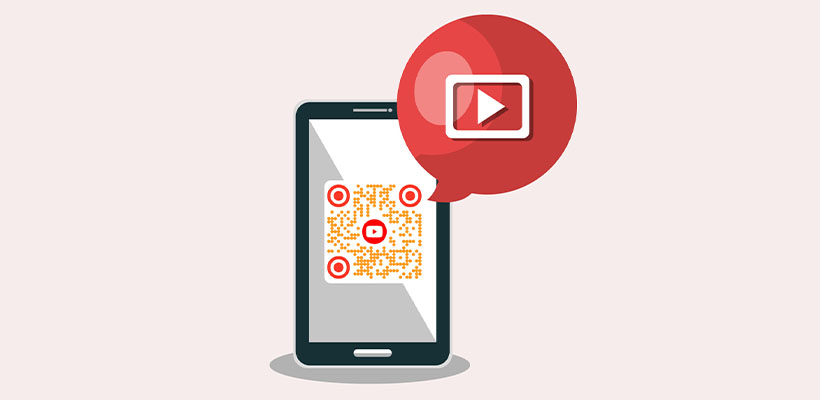
Quels sont les avantages d'utiliser un Code QR YouTube ?
Le Code QR YouTube vous apporte de nombreux avantages, surtout en termes de marketing. Jetez un œil !
- Il emmène instantanément les utilisateurs vers votre contenu YouTube sans jongler avec des URL.
- Augmente la visibilité sur les plateformes encombrées comme la bibliothèque de plus de 14 milliards de vidéos de YouTube.
- Encourage le scan et la visualisation instantanés car il suscite la curiosité.
- Vous pouvez l'utiliser sur des affiches, des flyers, des sites web, des cartes de visite et plus encore.
- A l'air plus propre et plus cliquable que les URL simples.
- A l'air intelligent et professionnellement attrayant
Comment créer un Code QR YouTube (étape par étape) ?
Vous ne pouvez même pas imaginer à quel point il est facile de passer d'une vidéo YouTube à un code QR. Pas besoin d'expertise technique, il vous suffit de QRCodeChamp.
Étape 1 : Visitez QRCodeChamp et Allez au Code QR YouTube
Ouvrez notre éditeur QRCodeChamp et sélectionnez l'option Code QR YouTube pour commencer à créer votre code QR basé sur YouTube.
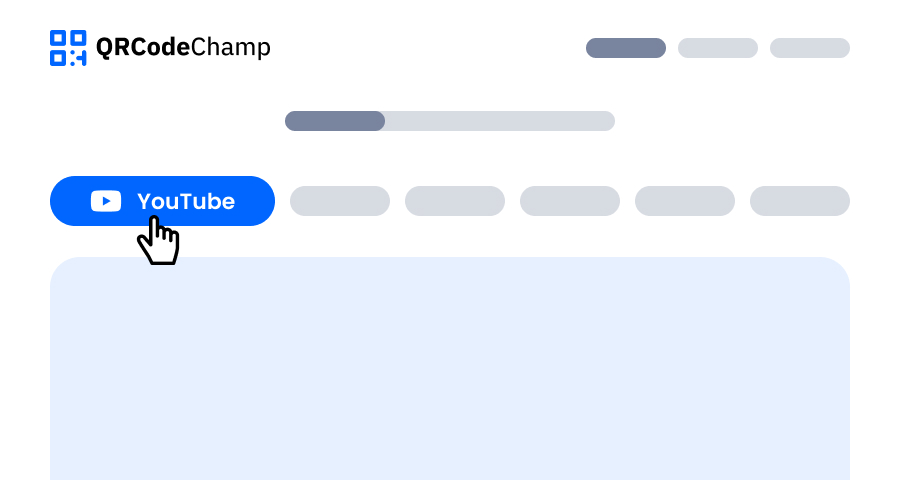
Étape 2 : Entrez le Lien de Votre Contenu YouTube dans la Section de Saisie
Tout ce que vous avez à faire est d'entrer l'URL de votre vidéo YouTube dans le champ de saisie fourni. (Facultatif : Vous pouvez ajouter un nom de code QR si vous le souhaitez.) Ensuite, vous pouvez passer à l'étape suivante pour peaufiner votre code QR YouTube afin de le rendre accrocheur.

Étape 3 : Choisissez un Modèle pour le Code QR YouTube pour Correspondre à Votre Style et à Votre Objectif
Une fois votre code QR YouTube dynamique généré, dirigez-vous vers la section de personnalisation et parcourez les modèles préconçus. Sélectionnez-en un qui reflète le but de votre campagne YouTube, que ce soit pour le marketing, les événements, les promotions ou l'image de marque personnelle. Le bon modèle donne instantanément à votre code QR YouTube un aspect professionnel et accrocheur.
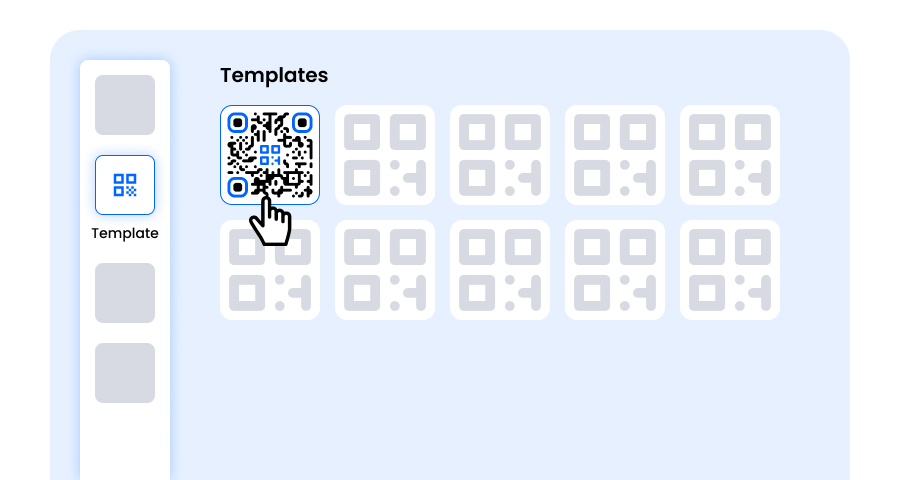
Étape 4 : Sélectionnez la Forme pour Créer un Design de Code QR YouTube Unique
Faites ressortir votre code QR YouTube en expérimentant différentes formes pour les points et les coins. Vous pouvez choisir des bords arrondis pour une sensation moderne, des coins pointus pour une ambiance élégante et technologique, ou des styles créatifs pour correspondre aux préférences de votre public. La forme que vous choisissez peut ajouter une touche de marque subtile mais puissante à votre Code QR YouTube.
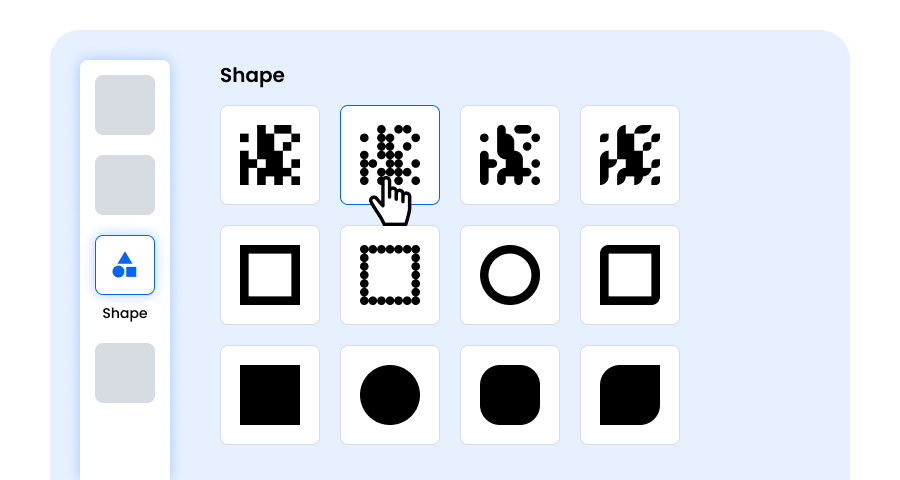
Étape 5 : Choisissez des Couleurs pour Faire Ressortir Votre Code QR YouTube
Personnalisez les couleurs de votre Code QR YouTube pour qu'elles correspondent à la palette de votre marque, au thème de la campagne ou à votre style personnel. Vous pouvez opter pour des couleurs unies pour un aspect net, des dégradés pour une touche moderne, ou des nuances spécifiques à la marque pour renforcer la reconnaissance. Assurez-vous simplement que le contraste reste suffisamment élevé pour un balayage facile.
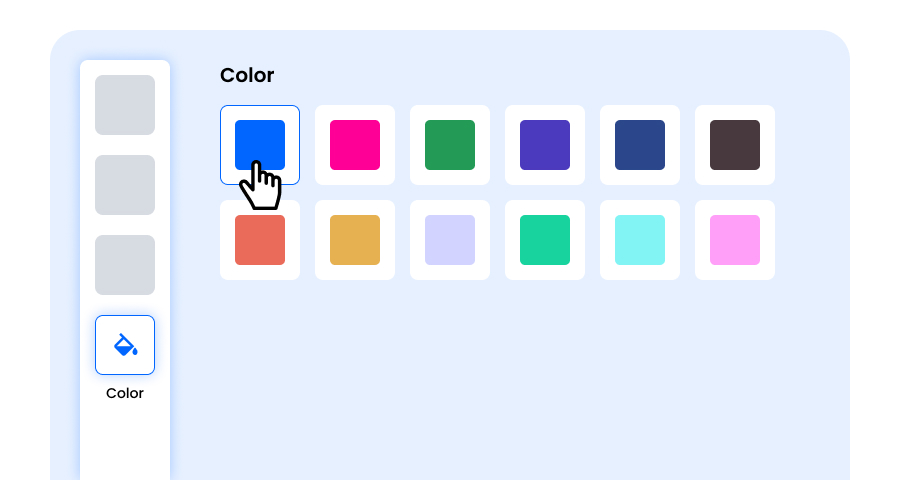
Étape 6 : Sélectionnez/ajoutez un Logo à Votre Code QR YouTube pour l'Aligner avec Votre Image de Marque
Améliorez votre code QR YouTube en insérant le logo de votre entreprise, l'icône du produit ou le graphique de la campagne au centre. Un logo non seulement rend le Code QR YouTube visuellement attrayant, mais renforce également la reconnaissance de la marque et établit la confiance avec les utilisateurs qui le scannent. Assurez-vous que le logo est clair et n'obstrue pas les zones scannables du code QR.
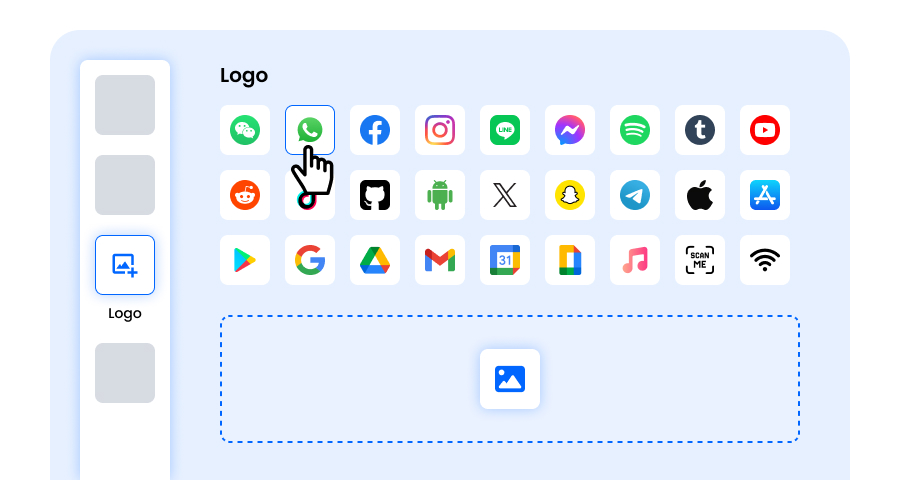
Étape 7 : Choisissez le Cadre pour Votre QR YouTube Selon Votre Choix
Donnez à votre code QR YouTube une touche finale en ajoutant un cadre. Les cadres peuvent mettre en évidence le code QR et même inclure de courts textes d'appel à l'action, tels que « Scannez-moi » ou « Visitez maintenant », encourageant plus de scans. Sélectionnez un style et une combinaison de couleurs qui complètent votre marque et se démarquent partout où vous affichez le code QR YouTube.
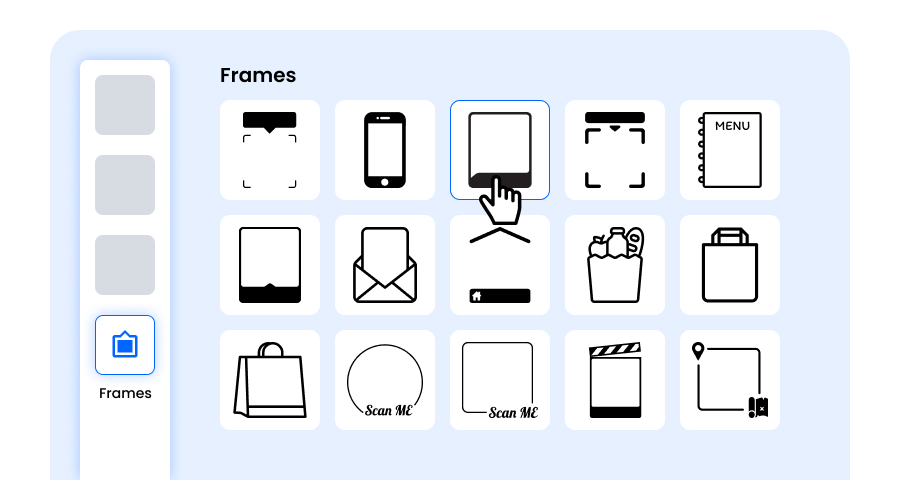
Étape 8 : Ajustez le Niveau de Correction d'Erreur du Code QR YouTube pour une Fiabilité de Scan Maximale
Ajustez le niveau de correction d'erreur de votre Code QR YouTube pour contrôler à quel point il peut toujours être scanné si une partie de celui-ci est endommagée, floue ou couverte (par exemple, par un logo).
- L (7%) – Apparence moins encombrée, convient aux designs simples sans logo.
- M (15%) – Motif équilibré pour une utilisation générale.
- Q (25%) – Résistance optimale aux dommages; fonctionne bien avec les petits logos.
- H (30%) – Résistance maximale aux dommages; idéal pour les logos plus grands ou les environnements d'affichage à haut risque.
Choisir le bon niveau d'erreur garantit que votre Code QR YouTube reste scannable tout en ayant l'air propre et professionnel
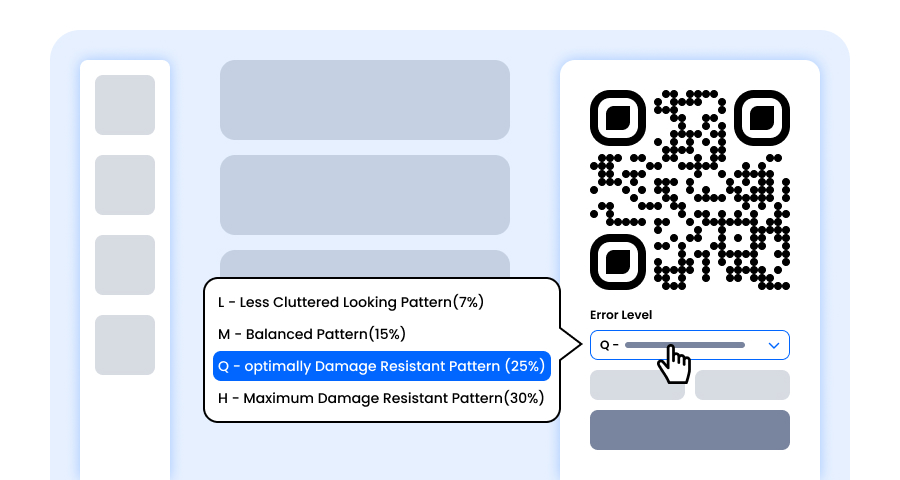
Étape 9 : Sélectionnez le Format et la Taille du Code QR YouTube Selon Vos Besoins
Format - Choisissez le format de fichier : PNG pour la plupart des utilisations, JPG pour le web ou SVG pour l'impression évolutive. Ainsi, vous pouvez sélectionner en fonction de l'endroit où vous utiliserez le code QR YouTube - écrans numériques, supports imprimés ou les deux.
Taille - Sélectionnez la taille correspondant à vos besoins : plus petit pour les cartes de visite ou l'utilisation numérique, plus grand pour les affiches et les bannières. Cela garantit que votre Code QR YouTube reste net et scannable partout.
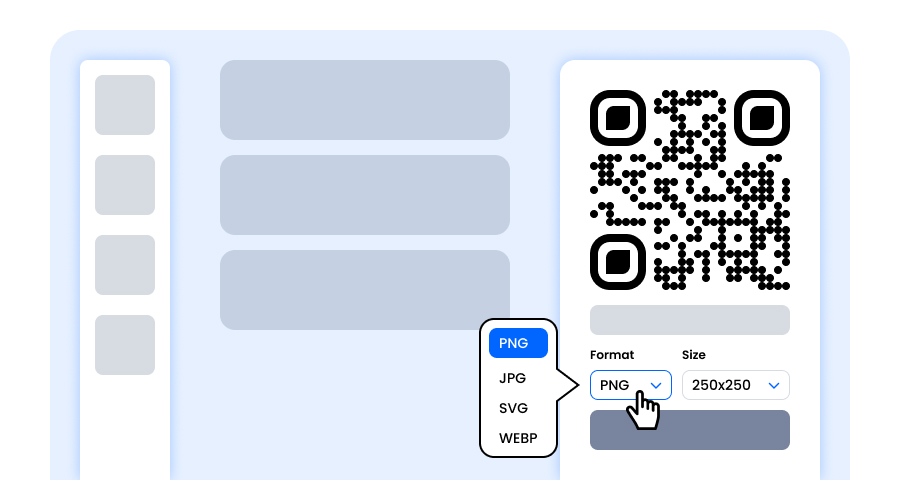
Étape 10 : Téléchargez Votre Code QR YouTube Personnalisé
Une fois que vous avez terminé de personnaliser votre Code QR YouTube, cliquez sur le bouton Télécharger. Enregistrez-le dans le format et la taille choisis afin qu'il soit prêt à être imprimé, partagé en ligne ou intégré dans vos supports marketing.
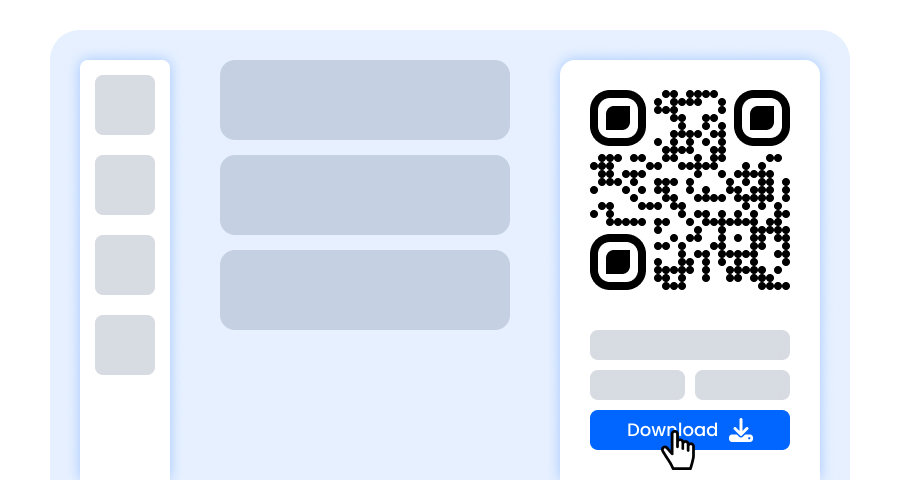
Comment Promouvoir Votre Chaîne ou Vidéo YouTube à l'Aide d'un Code QR ?
Vous devez être intelligent lorsqu'il s'agit de placer le Code QR YouTube.
- Placez-le sur vos flyers, affiches ou brochures pour un accès instantané à la vidéo.
- Partagez pendant des événements ou des discussions.
- Créez un lien de contenu YouTube vers des introductions, des démonstrations ou des flux en direct.
- Vous pouvez l'imprimer sur des T-shirts, des mugs ou des sacs pour la promotion.
- Ajoutez-le à votre signature d'e-mail ou à votre newsletter.
- Publiez sur les réseaux sociaux avec un CTA comme « Scannez pour regarder ! ».
- Placez-le sur l'emballage du produit pour montrer des tutoriels ou des critiques.
- Le meilleur endroit pour le placer - dans votre magasin ou les lieux de passage.
- Lancez des publicités avec les Codes QR YouTube.
Cas d'Utilisation pour un Code QR pour YouTube.
Voici quelques cas d'utilisation pour un Code QR pour YouTube.
- Partager des vidéos éducatives
- Visites virtuelles de maisons pour l'immobilier
- Guides d'utilisation des produits sur l'emballage
- Guides de voyage dans les sites touristiques
- Ajouter aux signatures d'e-mail pour un accès facile
- Vidéos rapides de 'comment faire' ou tutoriels
Explorer Plus de Générateurs de Codes QR
Code QR d'URL
Code QR de vCard
Texte en Code QR
Code QR de Wi-Fi
Code QR d'E-mail
Code QR de Numéro de Téléphone
Code QR de Message
Code QR de Médias Sociaux
Code QR de Spotify
Code QR d'Avis Google
Code QR de Formulaire Google
Code QR de WhatsApp
Code QR de Snapchat
Code QR de Facebook
Code QR d'Instagram
Code QR de TikTok
Code QR de LinkedIn
Vidéo en Code QR
PDF en Code QR
Code QR d'Image
Foire Aux Questions (FAQ)
Puis-je Utiliser le Générateur de Code QR YouTube Gratuitement ?
Oui, vous pouvez générer un Code QR de chaîne YouTube absolument gratuitement. QRCodeChamp propose un générateur de lien YouTube en Code QR gratuit.
Devrais-je Créer un Code QR Statique ou Dynamique pour une Chaîne YouTube ?
Cela dépend de vos besoins, si vous ne souhaitez pas modifier ou éditer l'URL de YouTube, vous pouvez choisir le Code QR Statique, mais pour modifier l'URL YouTube, vous devez en générer un dynamique.
Est-il Possible de Changer le Lien Vidéo YouTube dans le Code QR ?
Eh bien, cela dépend du type de Code QR que vous avez généré. Si vous utilisez un Code QR dynamique, vous pouvez modifier l'URL de la Vidéo YouTube sans changer le Code QR. Cependant, dans le cas d'un Code QR Statique, vous ne pouvez pas faire de même.
Où Puis-je Placer Mon Code QR YouTube ?
Vous pouvez faire un usage intelligent du Code QR pour votre chaîne YouTube en le plaçant sur les dépliants, les affiches, l'emballage des produits, les T-shirts et les tasses, les bannières d'événements, les cartes de visite, les publications sur les médias sociaux, l'affichage en magasin, ou même sur les e-mails et les sites web.