Lien en Code QR
Sélectionnez Votre Code QR
Générateur de Codes QR d'URL
Nom du Code QR
Aperçu
URL vers Code QR
Vous souhaitez que vos URL soient facilement accessibles avec un scan rapide ? Alors, générez instantanément un code QR à partir d'une URL. C'est gratuit et cela vous permet de télécharger des codes QR illimités. Vous aurez accès à des options de personnalisation intelligentes et à plusieurs formats de téléchargement selon vos besoins.
Qu'est-ce qu'un lien vers un code QR ?
Le générateur de code QR d'URL est un outil en ligne qui vous permet de passer d'un code QR à un lien tel qu'un site Web, des vidéos, des cartes, des profils sociaux, des formulaires en ligne, etc. QRCodeChamp convertit instantanément une URL en un code QR scannable. Il fonctionne sur tous les appareils et navigateurs.
Il est particulièrement utile pour les URL longues ou compliquées qui pourraient parfois être mal saisies. Il permet un accès facile au contenu avec un scan rapide depuis n'importe quel smartphone ou lecteur de QR.

Comment créer un code QR pour une URL ou un lien ? (Guide étape par étape)
Vous pouvez Créer un code QR pour une URL instantanément en suivant les étapes :
Étape 1 : Visitez QRCodeChamp et allez au Code QR d'URL
Ouvrez notre éditeur QRCodeChamp et sélectionnez l'option Code QR d'URL pour commencer à créer votre code QR basé sur une URL.
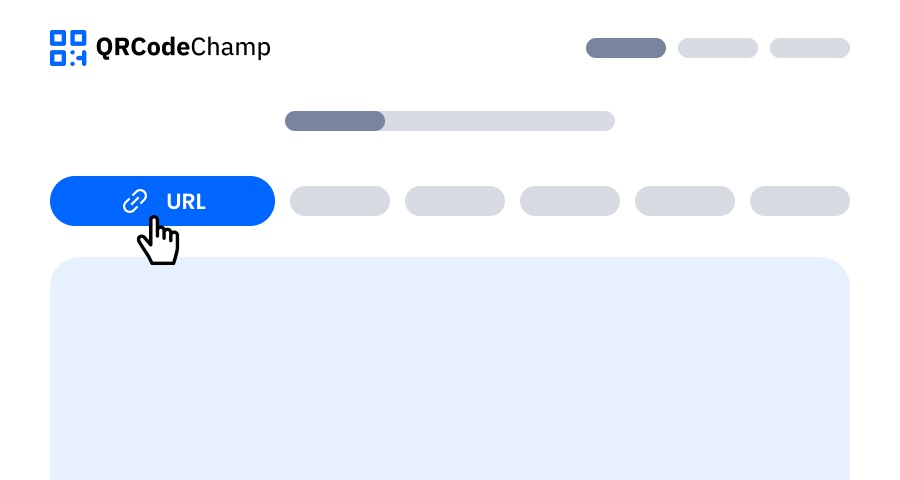
Étape 2 : Entrez le nom du code QR et soumettez l'URL
Dans le champ de saisie, entrez le nom du code QR d'URL si vous le souhaitez, car c'est facultatif. Dans le champ suivant, entrez simplement l'adresse Web complète. Et vous pouvez passer à l'étape suivante pour retoucher votre code QR d'URL afin de le rendre attrayant.
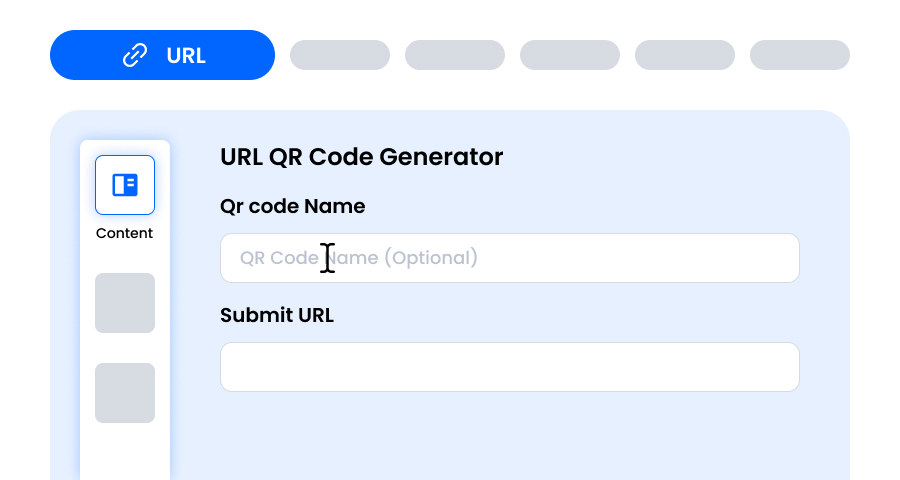
Étape 3 : Choisissez un modèle pour le code QR d'URL correspondant à votre style et à votre objectif
Une fois votre code QR d'URL dynamique généré, dirigez-vous vers la section de personnalisation et parcourez les modèles prédéfinis. Sélectionnez celui qui reflète l'objectif de votre campagne d'URL—que ce soit pour le marketing, les événements, les promotions ou le branding personnel. Le bon modèle donne instantanément à votre code QR d'URL un aspect professionnel et accrocheur.
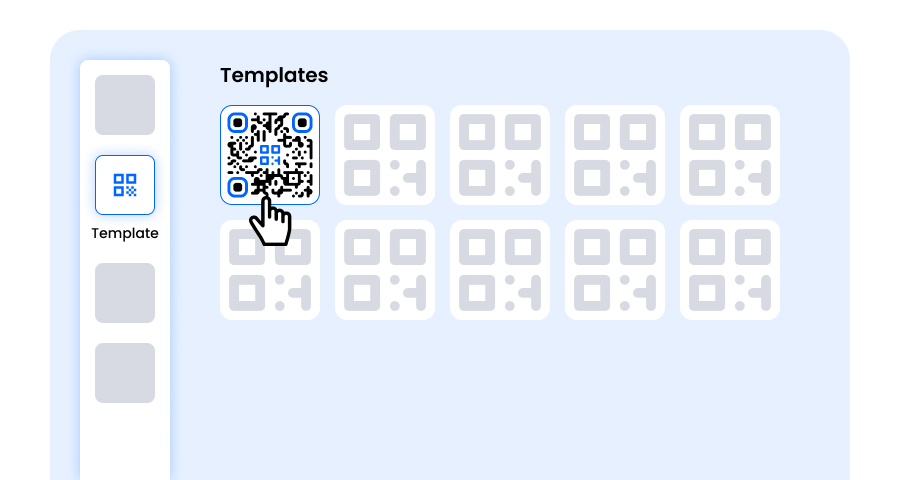
Étape 4 : Sélectionnez la forme pour créer un design unique de code QR d'URL
Faites ressortir votre code QR d'URL en expérimentant différentes formes pour les points et les coins. Vous pouvez choisir des bords arrondis pour une sensation moderne, des coins nets pour une ambiance élégante et technologique, ou des styles créatifs pour correspondre aux préférences de votre public. La forme que vous choisissez peut ajouter une touche de marque subtile mais puissante à votre Code QR d'URL.
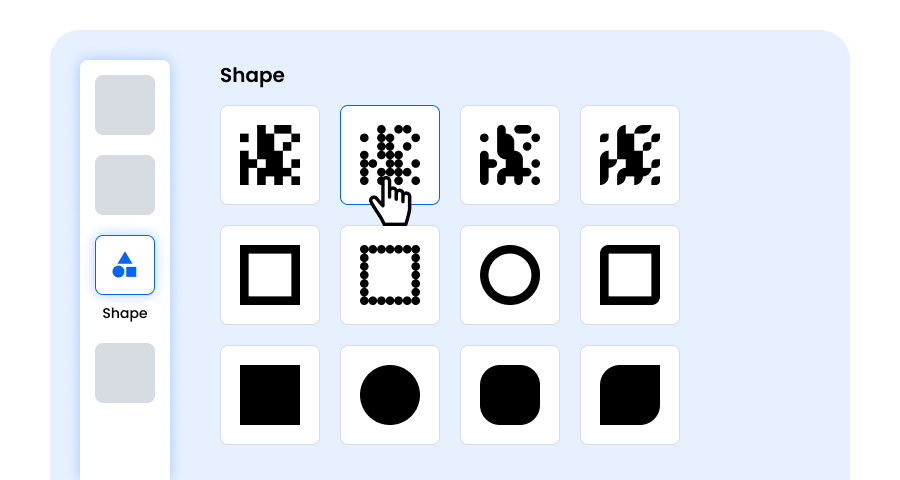
Étape 5 : Choisissez des couleurs pour faire ressortir votre code QR d'URL
Personnalisez les couleurs de votre code QR d'URL pour qu'elles correspondent à la palette de votre marque, au thème de la campagne ou à votre style personnel. Vous pouvez opter pour des couleurs unies pour un look épuré, des dégradés pour une touche moderne, ou des nuances spécifiques à la marque pour renforcer la reconnaissance. Assurez-vous simplement que le contraste reste suffisamment élevé pour un scan facile.
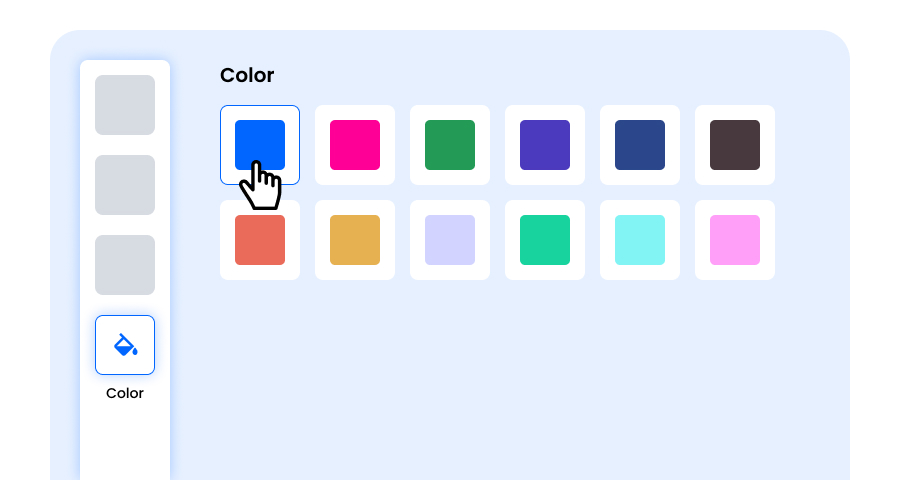
Étape 6 : Sélectionnez/ajoutez un logo à votre code QR d'URL pour l'aligner sur votre marque
Améliorez votre code QR d'URL en insérant le logo de votre entreprise, l'icône de produit ou le graphique de campagne au centre. Un logo non seulement rend le code QR d'URL visuellement attrayant, mais renforce également la reconnaissance de la marque et établit la confiance avec les utilisateurs qui le scannent. Assurez-vous que le logo est clair et n'obstrue pas les zones scannables du code QR.
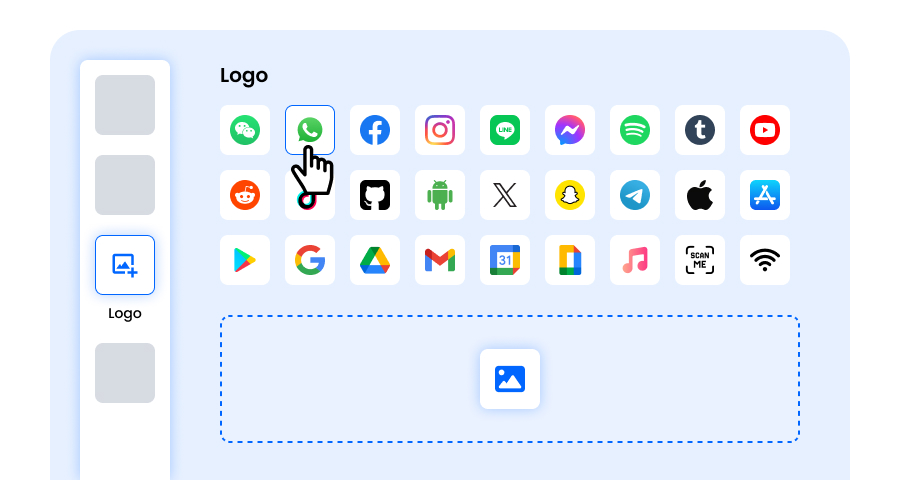
Étape 7 : Choisissez le cadre pour votre QR d'URL selon votre choix
Donnez une touche finale à votre code QR d'URL en ajoutant un cadre. Les cadres peuvent mettre en évidence le code QR et même inclure de courtes balises d'appel à l'action, telles que « Scannez-moi » ou « Visitez maintenant », encourageant plus de scans. Sélectionnez une combinaison de style et de couleur qui complète votre marque et se démarque partout où vous affichez le code QR d'URL.
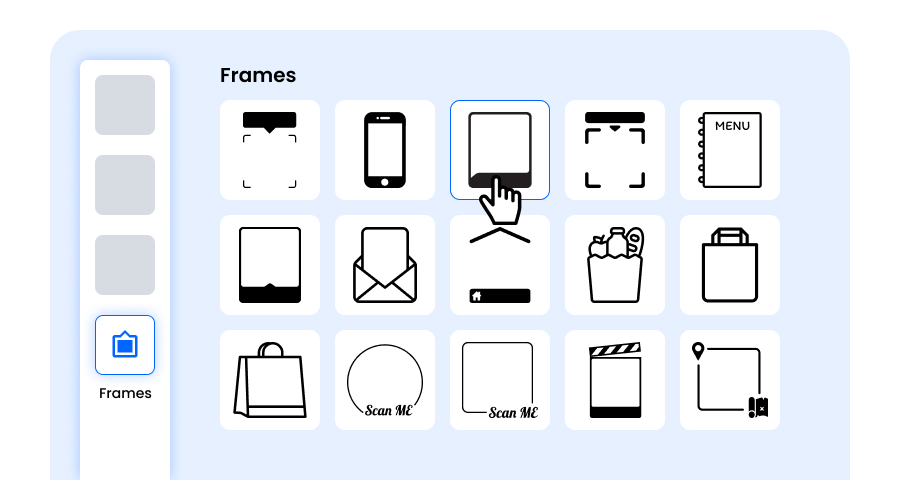
Étape 8 : Ajustez le niveau de correction d'erreur du code QR d'URL pour une fiabilité de scan maximale
Ajustez le niveau de correction d'erreur de votre code QR d'URL pour contrôler dans quelle mesure il peut encore être scanné si une partie de celui-ci est endommagée, floue ou couverte (par exemple, par un logo).
- L (7%) – Apparence moins encombrée, convient aux designs simples sans logo.
- M (15%) – Motif équilibré pour un usage général.
- Q (25%) – Résistance aux dommages optimale ; fonctionne bien avec de petits logos.
- H (30%) – Résistance maximale aux dommages ; idéale pour les logos plus grands ou les environnements d'affichage à haut risque.
Choisir le bon niveau d'erreur garantit que votre code QR d'URL reste scannable tout en ayant l'air net et professionnel
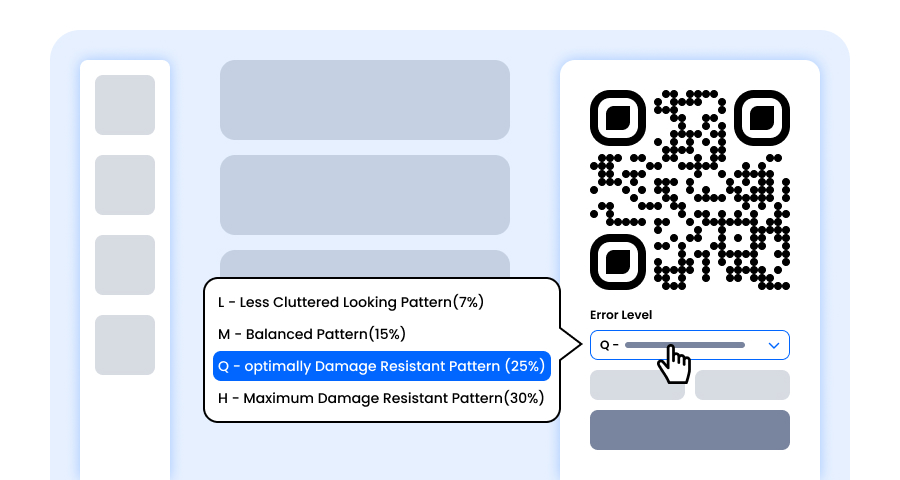
Étape 9 : Sélectionnez le format et la taille du code QR d'URL selon vos besoins
Format - Choisissez le format de fichier—PNG pour la plupart des utilisations, JPG pour le web, ou SVG pour l'impression évolutive. Vous pouvez donc sélectionner en fonction de l'endroit où vous utiliserez le code QR d'URL—écrans numériques, supports imprimés ou les deux.
Taille - Sélectionnez la taille correspondant à vos besoins : plus petite pour les cartes de visite ou l'utilisation numérique, plus grande pour les affiches et les bannières. Cela garantit que votre code QR d'URL reste net et scannable partout.
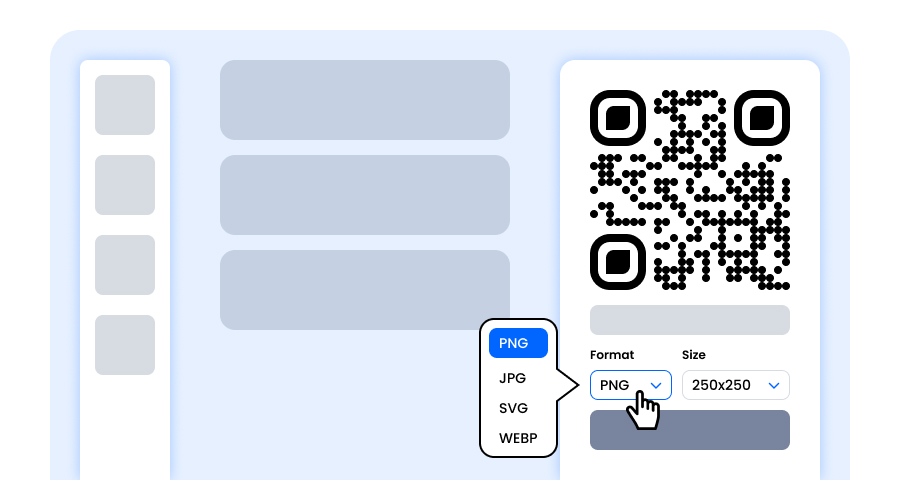
Étape 10 : Téléchargez votre code QR d'URL personnalisé
Une fois que vous avez terminé de personnaliser votre code QR d'URL, cliquez sur le bouton Télécharger. Enregistrez-le dans le format et la taille choisis afin qu'il soit prêt à être imprimé, partagé en ligne ou intégré dans vos supports marketing.
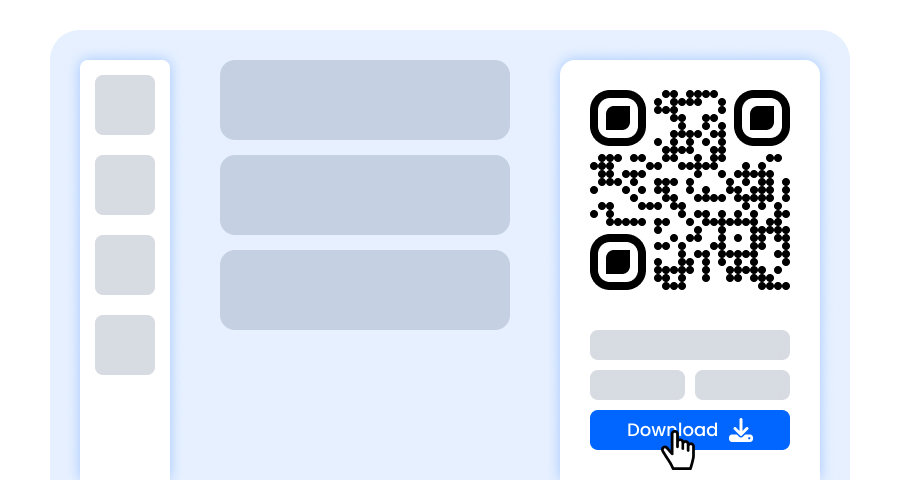
Où puis-je utiliser un lien vers un code QR ?
Convertir un Lien en Code QR est une manière plus intelligente pour un accès rapide, et le meilleur est que vous pouvez l'utiliser n'importe où, comme :
Cartes de visite
Sur les cartes de visite, vous pouvez partager instantanément votre site Web, portfolio, profil ou coordonnées via un code QR. Les gens peuvent facilement obtenir vos détails en scannant le code QR au lieu de taper ou de rechercher.
Flyers et Affiches
Dirigez votre public vers des pages d'événements, des pages d'inscription, des offres spéciales ou des informations détaillées à l'aide d'un code QR.
Emballage de produits
Ajoutez un code QR à n'importe quel emballage de produit afin que les clients puissent facilement accéder aux manuels d'utilisation, aux vidéos explicatives, à l'histoire de la marque et aux informations sur le produit directement depuis l'emballage en scannant le code.
Menus
Au lieu de copies physiques, ajoutez simplement un code QR sur chaque table, qui redirige les utilisateurs vers le menu sur leurs téléphones.
Présentations
Permettez au public de télécharger instantanément vos diapositives, présentations ou articles de recherche lors de la réunion ou du séminaire.
Factures ou Reçus
Ajoutez un lien de paiement, un formulaire de commentaires ou des enregistrements de garantie pour la commodité du client.
Affiches Wi-Fi
Permettez aux gens de se connecter immédiatement à votre réseau en scannant le code QR au lieu de taper des mots de passe compliqués.
Quels sont les avantages d'utiliser le générateur de code QR d'URL de QRCodeChamp ?
Découvrez les avantages avancés d'un générateur de lien vers QR que vous pouvez avoir.
- Utilisation gratuite
- Génération illimitée de codes QR
- Options de personnalisation à 100%
- Téléchargement dans divers formats
- Multiples formats de téléchargement
- Compatible avec tous les appareils et navigateurs
Quels types d'URL puis-je convertir en code QR ?
Vous pouvez convertir diverses URL en code QR, jetez un œil
- Pages d'accueil de sites Web
- Vidéos ou chaînes YouTube
- Localisations Google Maps
- Profils de médias sociaux
- Formulaires ou enquêtes en ligne
- Pages d'événements ou liens de billetterie
- Pages de produits ou d'e-commerce
- Pour recueillir des avis ou des témoignages
- PDFs ou fichiers téléchargeables hébergés en ligne
Presque tous les types d'URL peuvent être convertis en codes QR.
Explorer Plus de Générateurs de Codes QR
Code QR de vCard
Texte en Code QR
Code QR de Wi-Fi
Code QR d'E-mail
Code QR de Numéro de Téléphone
Code QR de Message
Code QR de Médias Sociaux
Code QR de YouTube
Code QR de Spotify
Code QR d'Avis Google
Code QR de Formulaire Google
Code QR de WhatsApp
Code QR de Snapchat
Code QR de Facebook
Code QR d'Instagram
Code QR de TikTok
Code QR de LinkedIn
Vidéo en Code QR
PDF en Code QR
Code QR d'Image
Foire Aux Questions (FAQ)
Est-il Sûr de Convertir un Lien en Code QR ?
Oui, il est totalement sûr et légal de créer un Code QR pour le lien.
Quelle est la Différence Entre un Code QR URL Dynamique et Statique ?
Un Code QR statique a des informations fixes, et une fois imprimé, l'URL ne peut pas être modifiée. Il est permanent et ne permet pas le suivi. Tandis que le Code QR dynamique est modifiable et flexible. Vous pouvez changer l'URL même après l'impression du Code QR.
Mon Lien en Code QR Expirera-t-il Avec le Temps ?
Non, le Code QR statique n'expirera pas avec le temps. Cependant, le Code QR URL pourrait ne pas fonctionner si le contenu de l'URL est supprimé ou modifié. Tandis que les Codes QR dynamiques offrent de la flexibilité et peuvent avoir des limites de temps ou d'utilisation, surtout si vous utilisez un plan gratuit.
Quel Type d'Informations un Code QR URL Peut-il Contenir ?
Un Code QR URL peut contenir un lien vers diverses informations, comme des sites web, des vidéos, des emplacements, des profils sociaux, des formulaires électroniques, etc.
Puis-je Modifier l'URL Après Avoir Imprimé le Code QR ?
Non, vous ne pouvez pas mettre à jour l'URL d'un Code QR imprimé s'il s'agit d'un Code QR statique. Les Codes QR statiques ont une URL fixe qui ne peut pas être modifiée une fois imprimée. Cependant, vous pouvez mettre à jour l'URL avec un Code QR dynamique sans réimprimer.
Si Je Change l'URL, le Design du Code QR Changera-t-il Aussi ?
Oui, le design du Code QR changera également si vous mettez à jour l'URL ; cependant, il ne changera pas si vous utilisez un Code QR statique. C'est parce que les Codes QR statiques sont générés en fonction de l'URL exacte.
Quel est le Meilleur Format pour Télécharger un Lien en Code QR ?
En utilisant notre QRCodeChamp, un lien vers un générateur de Code QR, vous pouvez télécharger un lien vers un Code QR dans différents formats tels que PNG, JPG, SVG et WEBP. Cependant, PNG est le meilleur format pour télécharger un Lien en Code QR.
Puis-je Imprimer un Code QR URL sur de Petits Articles Comme des Cartes de Visite ?
Oui, vous pouvez imprimer un Code QR URL sur de petits articles comme des cartes de visite à des fins commerciales.