Code QR pour Numéro de Téléphone
Sélectionnez Votre Code QR
Générateur de Codes QR de Numéro de Téléphone
Nom du Code QR
Aperçu
Générateur de Code QR de Contact
Vous voulez faciliter les appels ? Pas de mauvais numéros ni d'erreurs de frappe ! Un seul balayage rapide connecte instantanément les gens à votre numéro. Créez un Code QR pour Numéro de Téléphone en utilisant notre générateur de numéro en code QR.
Qu'est-ce que le Code QR pour Numéro de Téléphone ?
Un Code QR de Numéro de Mobile est un Code QR scannable qui, lorsque quelqu'un le scanne, le dirigera vers un numéro de téléphone spécifique. Les scanneurs n'ont qu'à cliquer sur l'appel pour composer le numéro. Au lieu de saisir le numéro manuellement, les utilisateurs peuvent simplement scanner le code et obtenir des options telles que créer un nouveau contact, ajouter à un contact, appel vidéo ou envoyer un message. C'est le moyen le plus rapide, le plus simple et le plus intelligent de partager un numéro de téléphone.
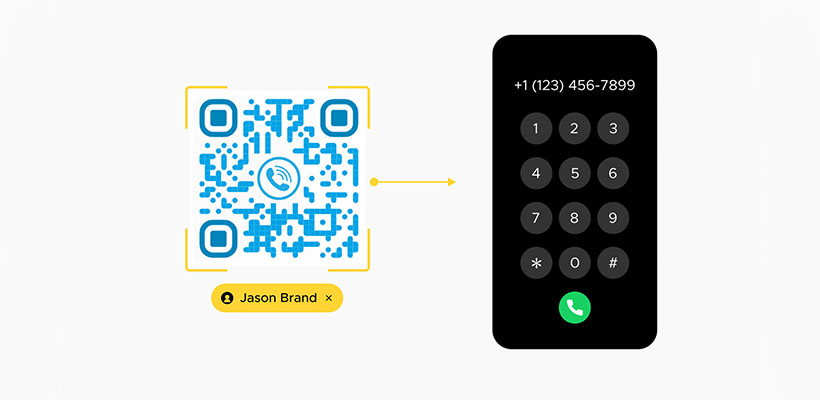
Comment Créer un Code QR pour les Informations de Contact à l'aide du Générateur de Code QR de Contact (Étape par étape) ?
Vous pouvez créer un Code QR de Numéro de Mobile en quelques étapes gratuitement à l'aide de notre générateur de code QR pour numéro de téléphone de QRCodeChamp.
Étape 1 : Visitez QRCodeChamp et Allez au Code QR de Téléphone
Ouvrez notre éditeur QRCodeChamp et sélectionnez l'option Code QR de Téléphone pour commencer à créer votre code QR basé sur le téléphone.
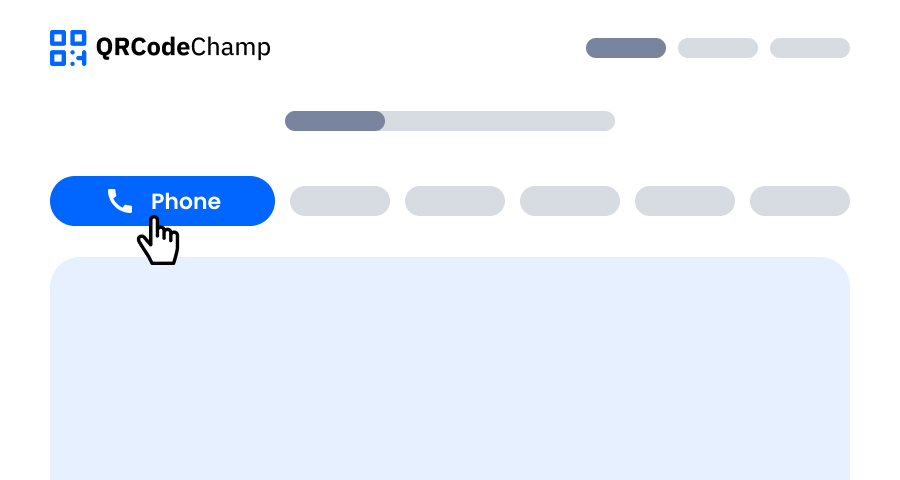
Étape 2 : Ajoutez Votre Numéro de Contact Valide
Tout ce que vous avez à faire est d'entrer le nom du code QR si vous le souhaitez, car c'est entièrement facultatif. L'information principale est votre numéro de contact. Vous pouvez simplement entrer votre numéro de téléphone valide, y compris l'indicatif du pays. Lorsque quelqu'un scanne le code QR, il recevra votre numéro de téléphone, où il pourra l'enregistrer dans ses contacts ou vous appeler immédiatement.
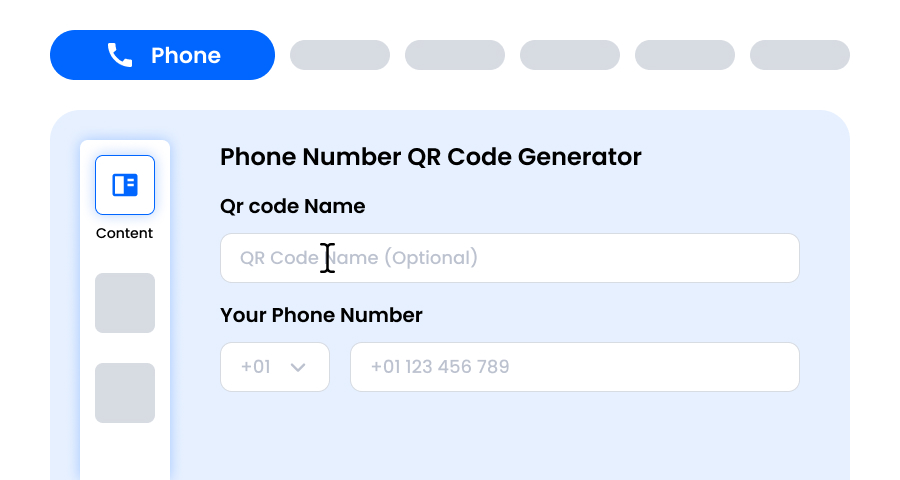
Étape 3 : Choisissez un Modèle pour le Code QR de Téléphone Correspondant à Votre Style et à Votre Objectif
Une fois votre Code QR de Téléphone dynamique généré, dirigez-vous vers la section de personnalisation et parcourez les modèles prédéfinis. Sélectionnez celui qui reflète le but de votre campagne téléphonique, qu'il s'agisse de marketing, d'événements, de promotions ou de marque personnelle. Le bon modèle donne instantanément à votre Code QR de Téléphone un aspect professionnel et attrayant.
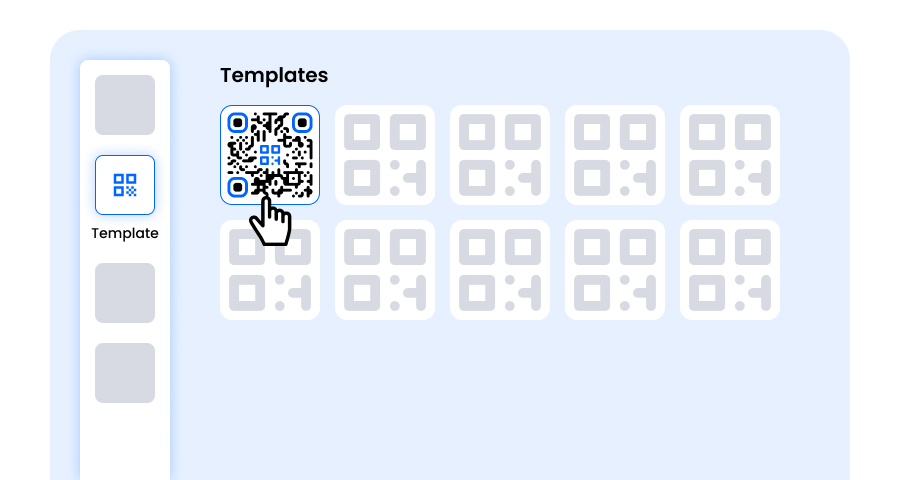
Étape 4 : Sélectionnez la Forme pour Créer un Design de Code QR de Téléphone Unique
Faites ressortir votre Code QR de Téléphone en expérimentant différentes formes pour les points et les coins. Vous pouvez choisir des bords arrondis pour une sensation moderne, des coins pointus pour une ambiance élégante et technologique, ou des styles créatifs pour correspondre aux préférences de votre public. La forme que vous choisissez peut ajouter une touche de marque subtile mais puissante à votre Code QR de Téléphone.
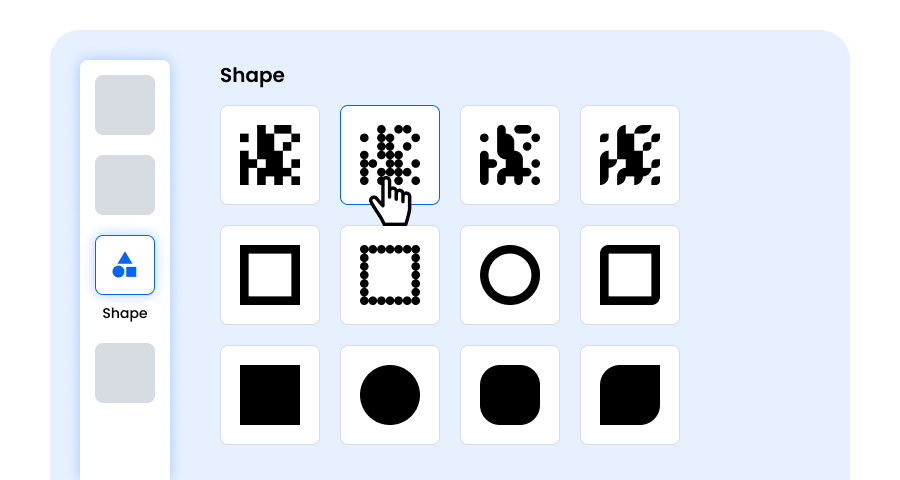
Étape 5 : Choisissez des Couleurs pour Faire Ressortir Votre Code QR de Téléphone
Personnalisez les couleurs de votre Code QR de Téléphone pour qu'elles correspondent à la palette de votre marque, au thème de la campagne ou à votre style personnel. Vous pouvez opter pour des couleurs unies pour un aspect net, des dégradés pour une touche moderne, ou des nuances spécifiques à la marque pour renforcer la reconnaissance. Assurez-vous simplement que le contraste reste suffisamment élevé pour un balayage facile.
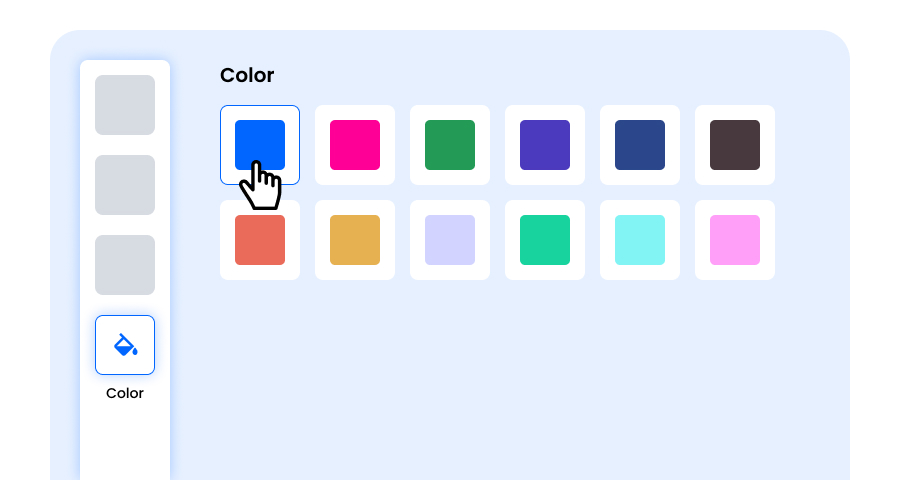
Étape 6 : Sélectionnez/Ajoutez un Logo à Votre Code QR de Téléphone pour l'Aligner sur Votre Marque
Améliorez votre Code QR de Téléphone en insérant le logo de votre entreprise, l'icône de votre produit ou le graphique de votre campagne au centre. Un logo rend non seulement le Code QR de Téléphone visuellement attrayant, mais renforce également la reconnaissance de la marque et établit la confiance avec les utilisateurs qui le scannent. Assurez-vous que le logo est clair et n'obstrue pas les zones scannables du code QR.
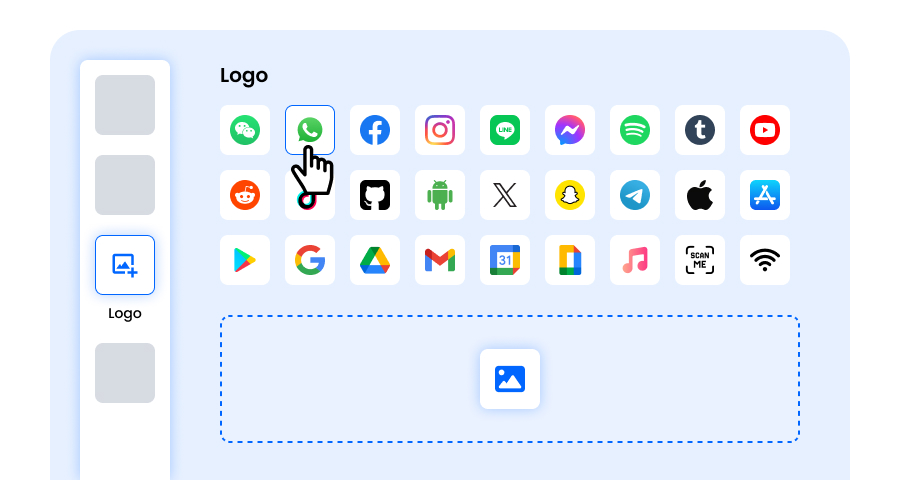
Étape 7 : Choisissez le Cadre pour Votre QR de Téléphone Selon Votre Choix
Donnez une touche finale à votre Code QR de Téléphone en ajoutant un cadre. Les cadres peuvent mettre en évidence le code QR et même inclure de courts textes d'appel à l'action, tels que « Scannez-moi » ou « Visitez maintenant », encourageant plus de scans. Sélectionnez un style et une combinaison de couleurs qui complètent votre marque et se démarquent partout où vous affichez le Code QR de Téléphone.
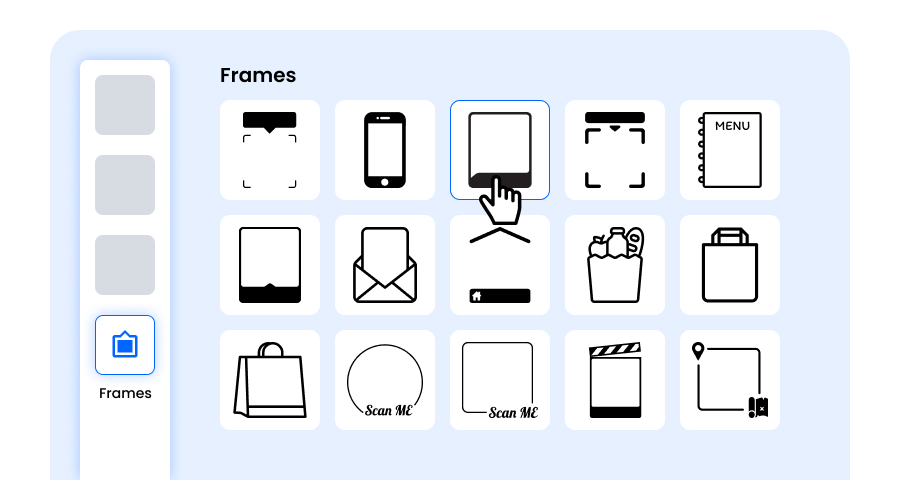
Étape 8 : Ajustez le Niveau de Correction d'Erreur du Code QR de Téléphone pour une Fiabilité de Balayage Maximale
Ajustez le niveau de correction d'erreur de votre Code QR de Téléphone pour contrôler sa capacité à être scanné si une partie de celui-ci est endommagée, floue ou couverte (par exemple, par un logo).
- L (7%) – Aspect moins encombré, adapté aux designs simples sans logo.
- M (15%) – Motif équilibré pour usage général.
- Q (25%) – Résistant aux dommages de manière optimale ; fonctionne bien avec de petits logos.
- H (30%) – Résistance maximale aux dommages ; idéal pour les grands logos ou les environnements d'affichage à haut risque.
Choisir le bon niveau d'erreur garantit que votre Code QR de Téléphone reste scannable tout en ayant l'air propre et professionnel
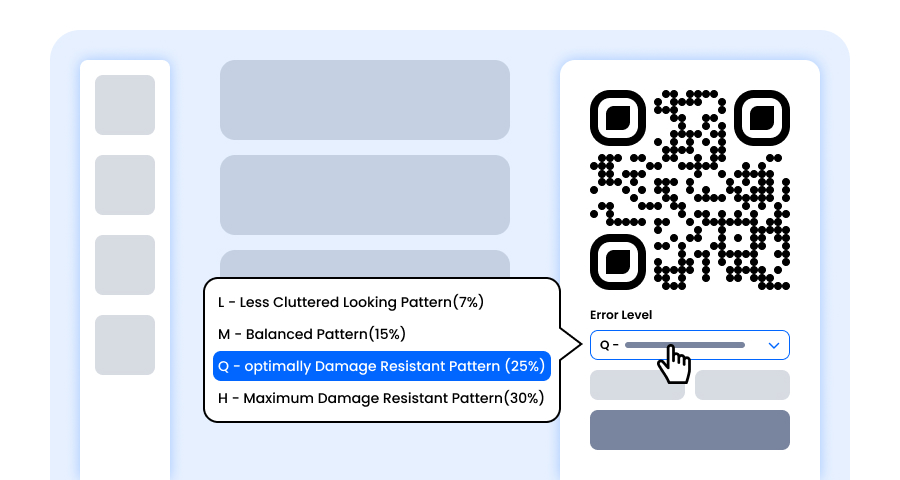
Étape 9 : Sélectionnez le Format et la Taille du Code QR de Téléphone Selon Votre Exigence
Format - Choisissez le format de fichier—PNG pour la plupart des utilisations, JPG pour le web ou SVG pour l'impression évolutive. Vous pouvez donc choisir en fonction de l'endroit où vous utiliserez le Code QR de Téléphone—écrans numériques, supports imprimés ou les deux.
Taille - Sélectionnez la taille pour répondre à vos besoins : plus petite pour les cartes de visite ou l'utilisation numérique, plus grande pour les affiches et les bannières. Cela garantit que votre Code QR de Téléphone reste net et scannable partout.
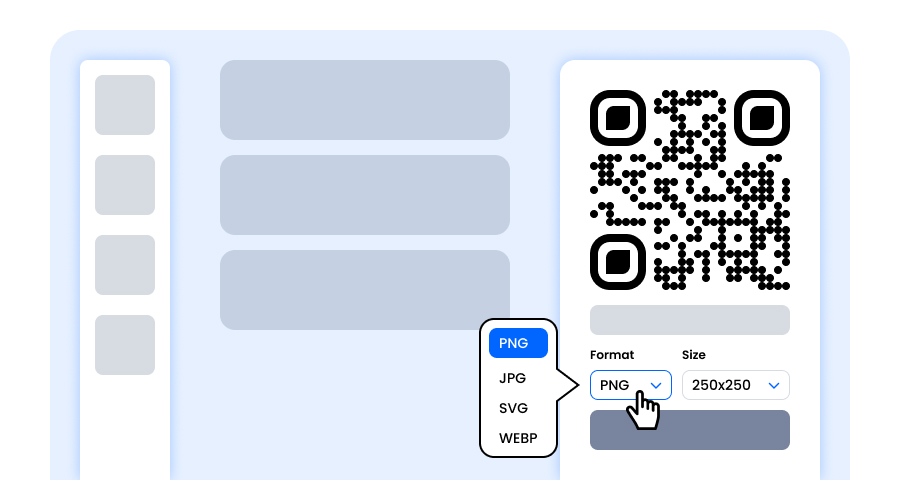
Étape 10 : Téléchargez Votre Code QR de Téléphone Personnalisé
Une fois que vous avez terminé de personnaliser votre Code QR de Téléphone, cliquez sur le bouton Télécharger. Enregistrez-le dans le format et la taille choisis afin qu'il soit prêt à être imprimé, partagé en ligne ou intégré à vos supports marketing.
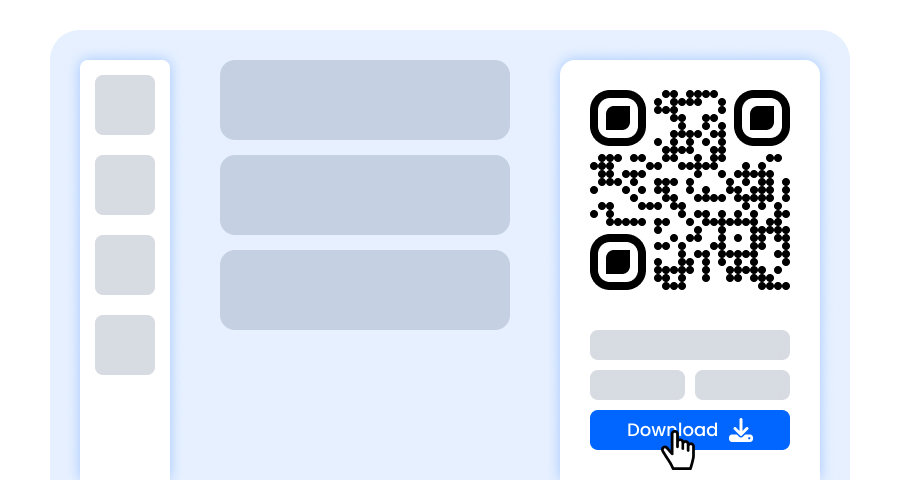
Quelles Informations Puis-je Afficher sur un Code QR de Téléphone ?
Lors de la création d'un Code QR de Numéro de Téléphone, vous pouvez ajouter un nom de Code QR (facultatif) et le numéro de téléphone lui-même avec l'indicatif du pays.
Quels Sont les Avantages d'Utiliser un Code QR de Numéro de Téléphone ?
Créez un code QR pour un numéro de téléphone et explorez ses divers avantages.
- Permet des appels instantanés avec un seul scan
- Pas de frappe, gain de temps
- Réduit les erreurs de numérotation manuelle
- Fonctionne bien sur les supports marketing
- Donne un aspect professionnel
- Communication sans contact
- Idéal pour le commerce de détail, les soins de santé et l'immobilier
Cas d'Utilisation pour le Code QR de Numéro de Mobile.
Le Code QR de Téléphone est un moyen simple de partager un numéro à diverses fins.
- Parfait pour les cartes de visite pour permettre aux gens de vous appeler directement
- Ajouter aux vitrines pour les demandes après les heures de travail
- Ajouter dans les supports marketing tels que les flyers, les affiches
- Dans l'immobilier, les acheteurs peuvent appeler les agents instantanément
- Numéro WhatsApp Business
- Lignes d'assistance pour que les clients joignent votre support.
Explorer Plus de Générateurs de Codes QR
Code QR d'URL
Code QR de vCard
Texte en Code QR
Code QR de Wi-Fi
Code QR d'E-mail
Code QR de Message
Code QR de Médias Sociaux
Code QR de YouTube
Code QR de Spotify
Code QR d'Avis Google
Code QR de Formulaire Google
Code QR de WhatsApp
Code QR de Snapchat
Code QR de Facebook
Code QR d'Instagram
Code QR de TikTok
Code QR de LinkedIn
Vidéo en Code QR
PDF en Code QR
Code QR d'Image
Foire Aux Questions (FAQ)
Mon Code QR pour Numéro de Téléphone Expirera-t-il ?
Un Code QR de Numéro de Téléphone Statique n'expirera pas tant que vous ne le souhaitez pas, créé gratuitement en utilisant le générateur de Code QR de Numéro de Téléphone de QRCodeChamp.
Puis-je Personnaliser Mon Code QR de Numéro de Téléphone ?
Oui, vous pouvez personnaliser votre Code QR d'Appel dans QRCodeChamp comme vous le souhaitez. Il offre diverses options de personnalisation avancées telles que la couleur, la forme, le modèle, le logo, le cadre, la taille, le niveau d'erreur, etc.
Devrais-je Créer un Code QR Statique ou Dynamique pour un Numéro de Téléphone ?
Le type de Code QR pour un numéro de téléphone que vous devriez sélectionner dépend de votre objectif. Si vous voulez un Code QR gratuit et permanent, choisissez un Code QR statique, mais il ne vous permettra pas de changer le numéro qu'il contient. Cependant, si vous avez créé un Code QR dynamique, vous pouvez changer le numéro sans changer le Code QR.