Texte en Code QR
Sélectionnez Votre Code QR
Générateur de Codes QR de Texte
Nom du Code QR
Aperçu
Générateur de Code QR à partir de Texte
Avez-vous un contenu long sous forme de texte à partager, mais ne voulez-vous pas qu'il soit ennuyeux? Alors, vous pouvez convertir un Texte en Code QR en utilisant un générateur de Code QR de texte en ligne. Il est temps de choisir le moyen le plus pratique et efficace de partager de longs textes. Permettez aux gens d'accéder à votre contenu avec un simple scan. Grâce à QRCodeChamp!
Qu'est-ce qu'un Code QR de Texte?
Un Code QR basé sur du Texte est un QR qui contient des données de texte brut, permettant aux utilisateurs de visualiser l'information instantanément lors du scan. Il peut contenir des informations, des coordonnées, des URL, des instructions ou des messages courts. Il améliore la commodité de l'utilisateur et réduit les erreurs de frappe, en particulier dans les environnements où le partage de données rapide et fiable est essentiel.
Vous pouvez générer un code QR à partir de texte gratuitement en utilisant un générateur de code QR de texte brut. Vous n'avez pas besoin de vous inscrire ou de vous enregistrer, et il est accessible directement via un navigateur. Oui! Il fonctionne sur tous les navigateurs et appareils.
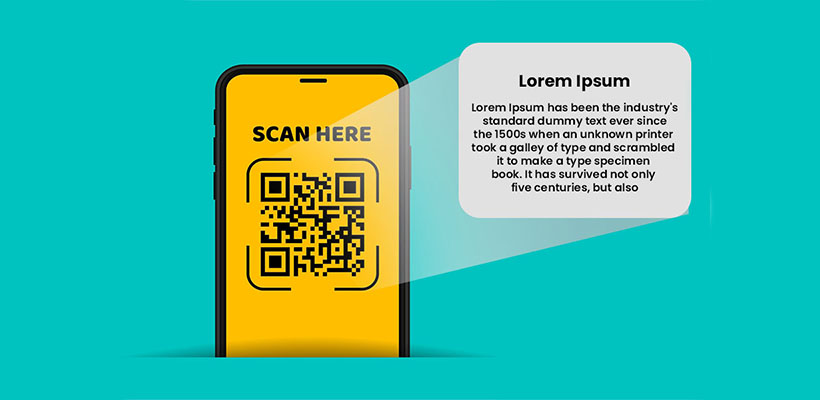
Comment Convertir du Texte en Code QR en Utilisant un Générateur de Code QR (Étape par étape)?
Vous pouvez convertir du texte en code QR en quelques secondes, aucune expertise technique n'est nécessaire, avec le meilleur générateur de texte-à-QR.
Étape 1: Visiter QRCodeChamp et Aller au Code QR de Texte
Ouvrez notre éditeur QRCodeChamp et sélectionnez l'option Code QR de Texte pour commencer à créer votre code QR basé sur du Texte.
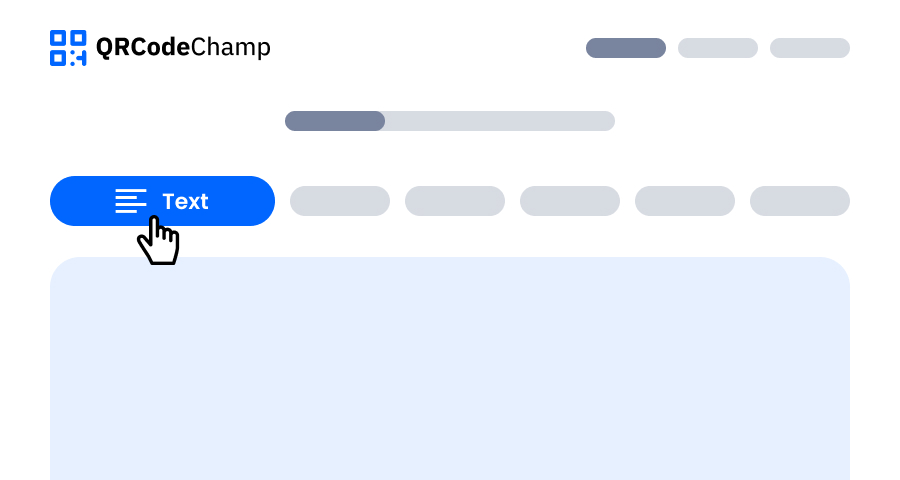
Étape 2: Entrer le Message Texte
Ajoutez le nom du code QR si vous le souhaitez. Maintenant, tapez ou collez le texte que vous voulez partager via QR dans la Section 'Votre Texte'. Vous pouvez également ajouter des chiffres, de la ponctuation, des emojis et des symboles. Une fois votre code QR généré, toute personne le scannant verra le texte.
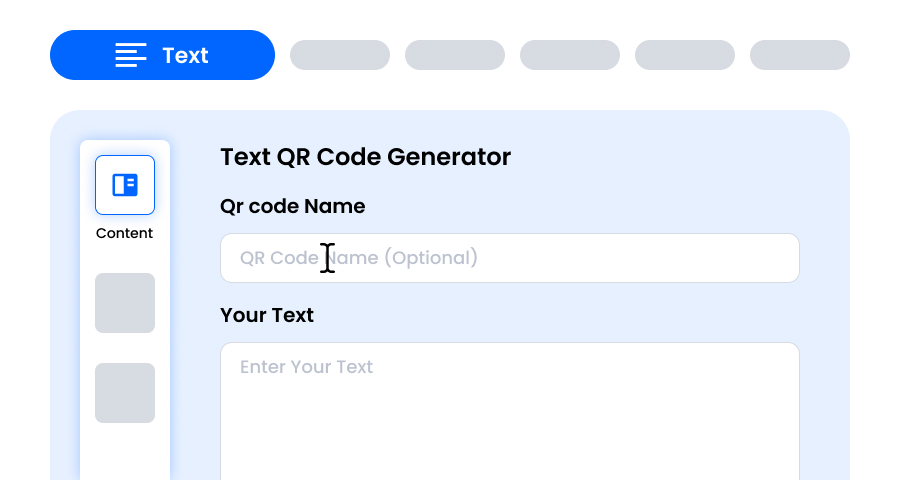
Étape 3: Choisir un Modèle pour le Code QR de Texte Correspondant à Votre Style et Objectif
Une fois votre code QR de Texte dynamique généré, dirigez-vous vers la section de personnalisation et parcourez les modèles pré-conçus. Sélectionnez-en un qui reflète le but de votre campagne de Texte, que ce soit pour le marketing, les événements, les promotions ou l'image de marque personnelle. Le bon modèle donne instantanément à votre Code QR de Texte un aspect professionnel et attrayant.
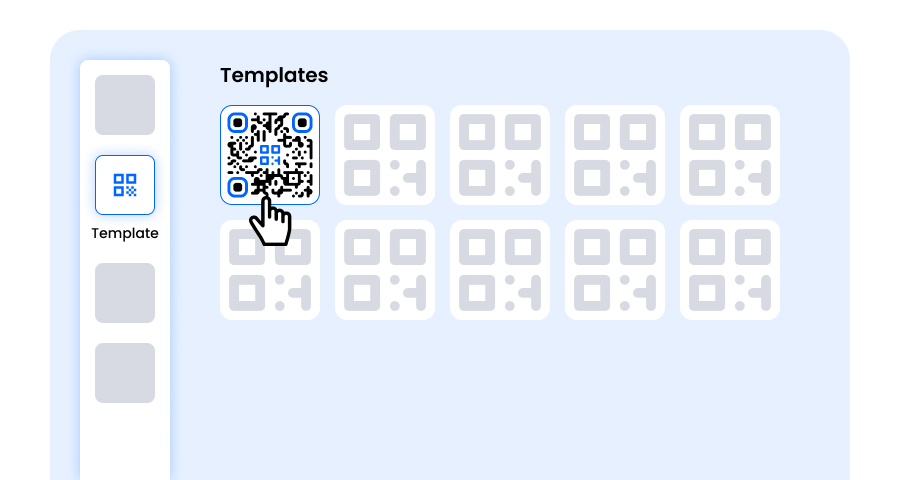
Étape 4: Sélectionner la Forme pour Créer un Design de Code QR de Texte Unique
Faites ressortir votre code QR de Texte en expérimentant différentes formes pour les points et les coins. Vous pouvez choisir des bords arrondis pour une sensation moderne, des coins vifs pour une ambiance élégante et technique, ou des styles créatifs pour correspondre aux préférences de votre public. La forme que vous choisissez peut ajouter une touche de marque subtile mais puissante à votre Code QR de Texte.
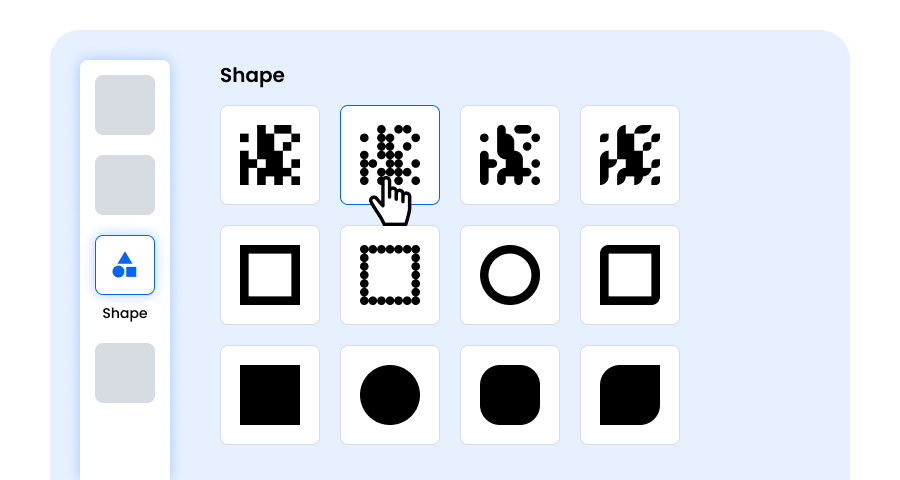
Étape 5: Choisir des Couleurs pour Faire Ressortir Votre Code QR de Texte
Personnalisez les couleurs de votre Code QR de Texte pour qu'elles correspondent à la palette de votre marque, au thème de la campagne ou à votre style personnel. Vous pouvez opter pour des couleurs unies pour un aspect net, des dégradés pour une touche moderne, ou des nuances spécifiques à la marque pour renforcer la reconnaissance. Assurez-vous simplement que le contraste reste suffisamment élevé pour un balayage facile.
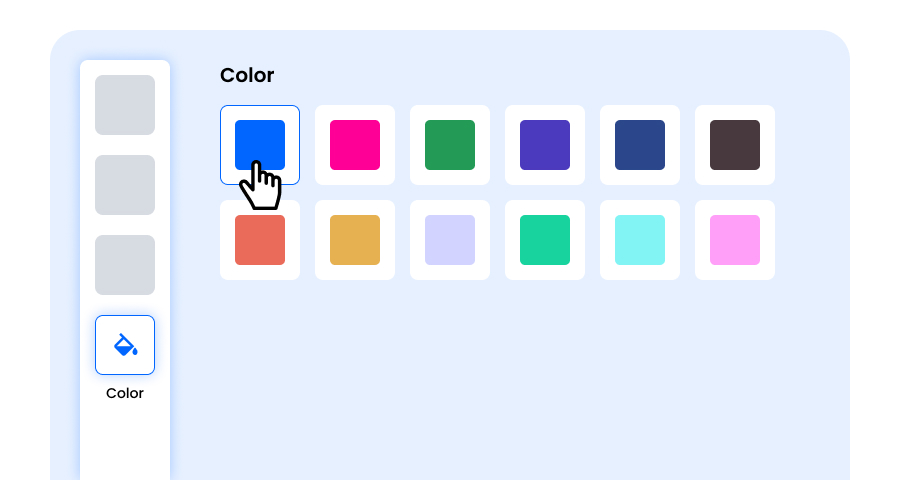
Étape 6: Sélectionner/Ajouter un Logo à Votre Code QR de Texte pour l'Aligner avec Votre Image de Marque
Améliorez votre Code QR de Texte en insérant le logo de votre entreprise, l'icône de votre produit ou le graphique de votre campagne au centre. Un logo non seulement rend le Code QR de Texte visuellement attrayant, mais renforce également la reconnaissance de la marque et établit la confiance avec les utilisateurs qui le scannent. Assurez-vous que le logo est clair et n'obstrue pas les zones scannables du code QR.
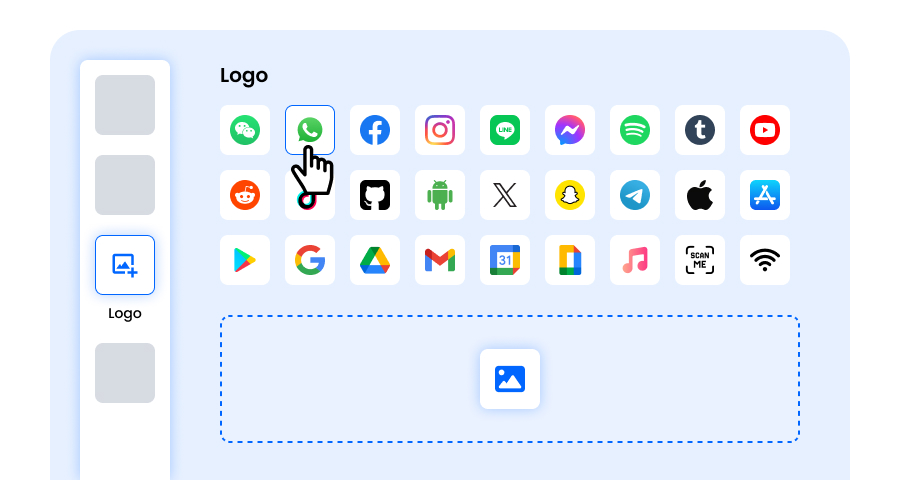
Étape 7: Choisir le Cadre pour Votre QR de Texte Selon Votre Choix
Donnez une touche finale à votre Code QR de Texte en ajoutant un cadre. Les cadres peuvent mettre en évidence le code QR et même inclure de courts textes d'appel à l'action, tels que “Scannez-moi” ou “Visitez Maintenant”, encourageant plus de scans. Sélectionnez un style et une combinaison de couleurs qui complètent votre marque et se démarquent partout où vous affichez le Code QR de Texte.
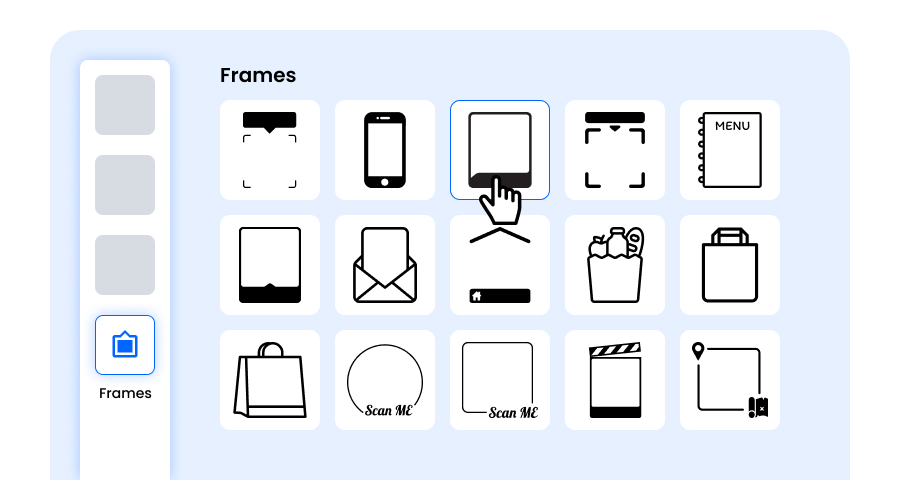
Étape 8: Ajuster le Niveau de Correction d'Erreur du Code QR de Texte pour une Fiabilité de Scan Maximale
Ajustez le niveau de correction d'erreur de votre Code QR de Texte pour contrôler dans quelle mesure il peut encore être scanné si une partie de celui-ci est endommagée, floue ou couverte (par exemple, par un logo).
- L (7%) – Apparence moins encombrée, adaptée aux designs simples sans logo.
- M (15%) – Motif équilibré pour usage général.
- Q (25%) – Optimalement résistant aux dommages; fonctionne bien avec de petits logos.
- H (30%) – Résistance maximale aux dommages; le meilleur pour les logos plus grands ou les environnements d'affichage à haut risque.
Choisir le bon niveau d'erreur garantit que votre Code QR de Texte reste scannable tout en ayant l'air propre et professionnel
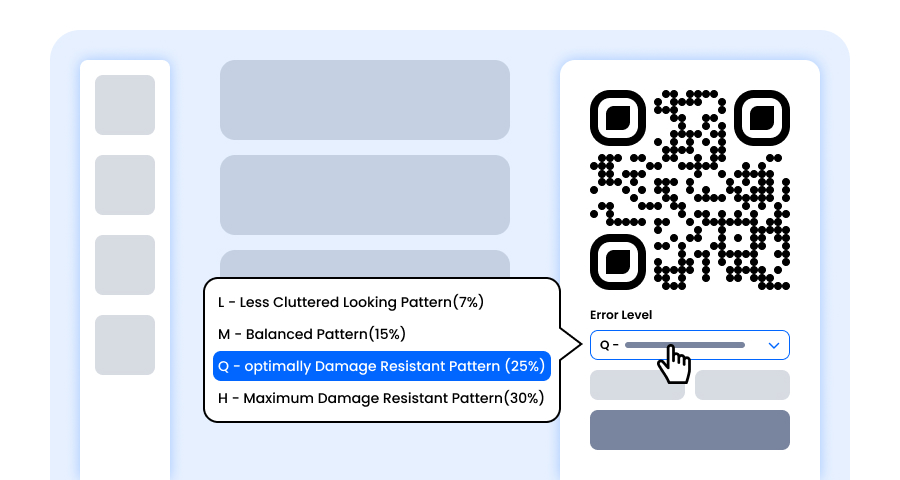
Étape 9: Sélectionner le Format et la Taille du Code QR de Texte Selon Votre Exigence
Format - Choisissez le format de fichier—PNG pour la plupart des utilisations, JPG pour le web, ou SVG pour l'impression évolutive. Vous pouvez donc sélectionner en fonction de l'endroit où vous utiliserez le Code QR de Texte—écrans numériques, matériaux imprimés, ou les deux.
Taille - Sélectionnez la taille pour correspondre à vos besoins: plus petit pour les cartes de visite ou l'utilisation numérique, plus grand pour les affiches et les bannières. Cela garantit que votre Code QR de Texte reste net et scannable partout.
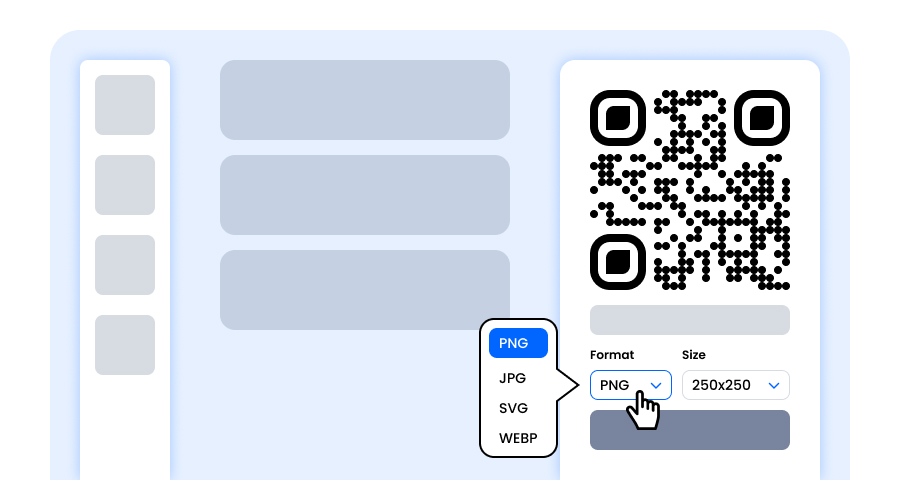
Étape 10: Télécharger Votre Code QR de Texte Personnalisé
Une fois que vous avez terminé de personnaliser votre Code QR de Texte, cliquez sur le bouton Télécharger. Enregistrez-le dans le format et la taille choisis afin qu'il soit prêt à être imprimé, partagé en ligne ou intégré dans vos supports marketing.
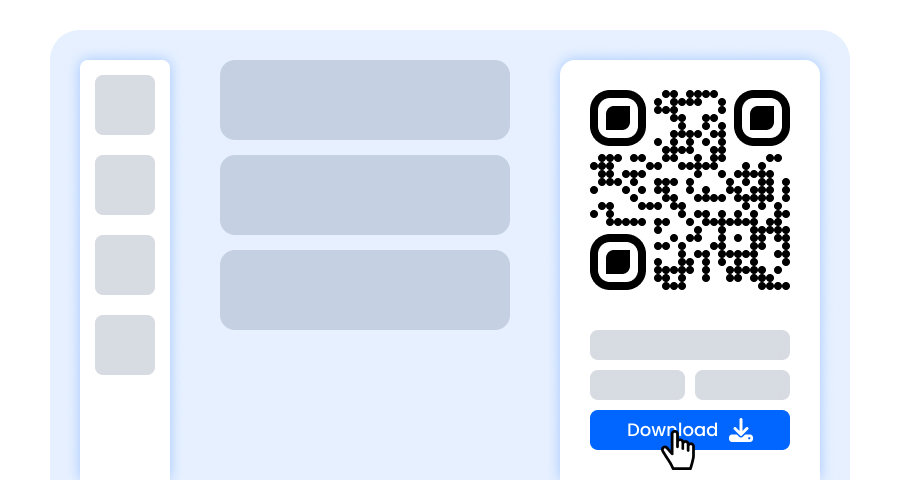
Pourquoi Devrais-je Utiliser un Code QR de Texte Brut?
Jetez un œil aux avantages d'un Code QR de Texte Brut pour vous.
- C'est simple, pratique et compatible
- Fournit un accès rapide à l'information
- Augmente la productivité via des Codes QR scannables
- Évite les erreurs de frappe manuelles
- Vous pouvez ajouter le QR de ce texte à des cartes de visite, des flyers, des menus ou des étiquettes de produits
- Les entreprises peuvent donner des instructions rapides de manière efficace
- Il a une utilisabilité hors ligne, parfait pour les zones avec une mauvaise connectivité
- Réduisez le papier en partageant le QR et sauvez l'environnement

Quels Sont les Cas d'Utilisation des Codes QR de Texte Brut?
Laissez-nous vous aider à décider où vous pouvez utiliser les Codes QR de texte Brut de manière efficace.
Emballage
Fournir les informations sur le produit sur l'emballage
Notes
Notes de maintenance, telles que des instructions de réparation spécifiques pour les techniciens
Biens Physiques
Révéler les fonctionnalités cachées des biens physiques
Éducatif
Contenu éducatif pour l'apprentissage interactif
Cartes
Ajouter sur des cartes de visite pour partager rapidement des informations de contact sans applications
Liens
Entrer des liens vers du contenu utile directement dans le code QR
Explorer Plus de Générateurs de Codes QR
Code QR d'URL
Code QR de vCard
Code QR de Wi-Fi
Code QR d'E-mail
Code QR de Numéro de Téléphone
Code QR de Message
Code QR de Médias Sociaux
Code QR de YouTube
Code QR de Spotify
Code QR d'Avis Google
Code QR de Formulaire Google
Code QR de WhatsApp
Code QR de Snapchat
Code QR de Facebook
Code QR d'Instagram
Code QR de TikTok
Code QR de LinkedIn
Vidéo en Code QR
PDF en Code QR
Code QR d'Image
Foire Aux Questions (FAQ)
Puis-je Créer un Code QR pour un Message Texte ?
Oui, vous pouvez créer un Code QR intelligent pour un message texte en utilisant un générateur de texte en Code QR en ligne gratuitement.
Y a-t-il une Limite de Caractères pour le Texte ?
Dans le générateur de Code QR Texte de QRCodeChamp, il n'y a pas de limite sur les caractères que vous entrez.
Mon Texte en Code QR Expirera-t-il ?
Si vous avez créé un Texte en Code QR Statique, il n'expirera pas, mais un dynamique peut expirer.